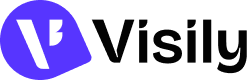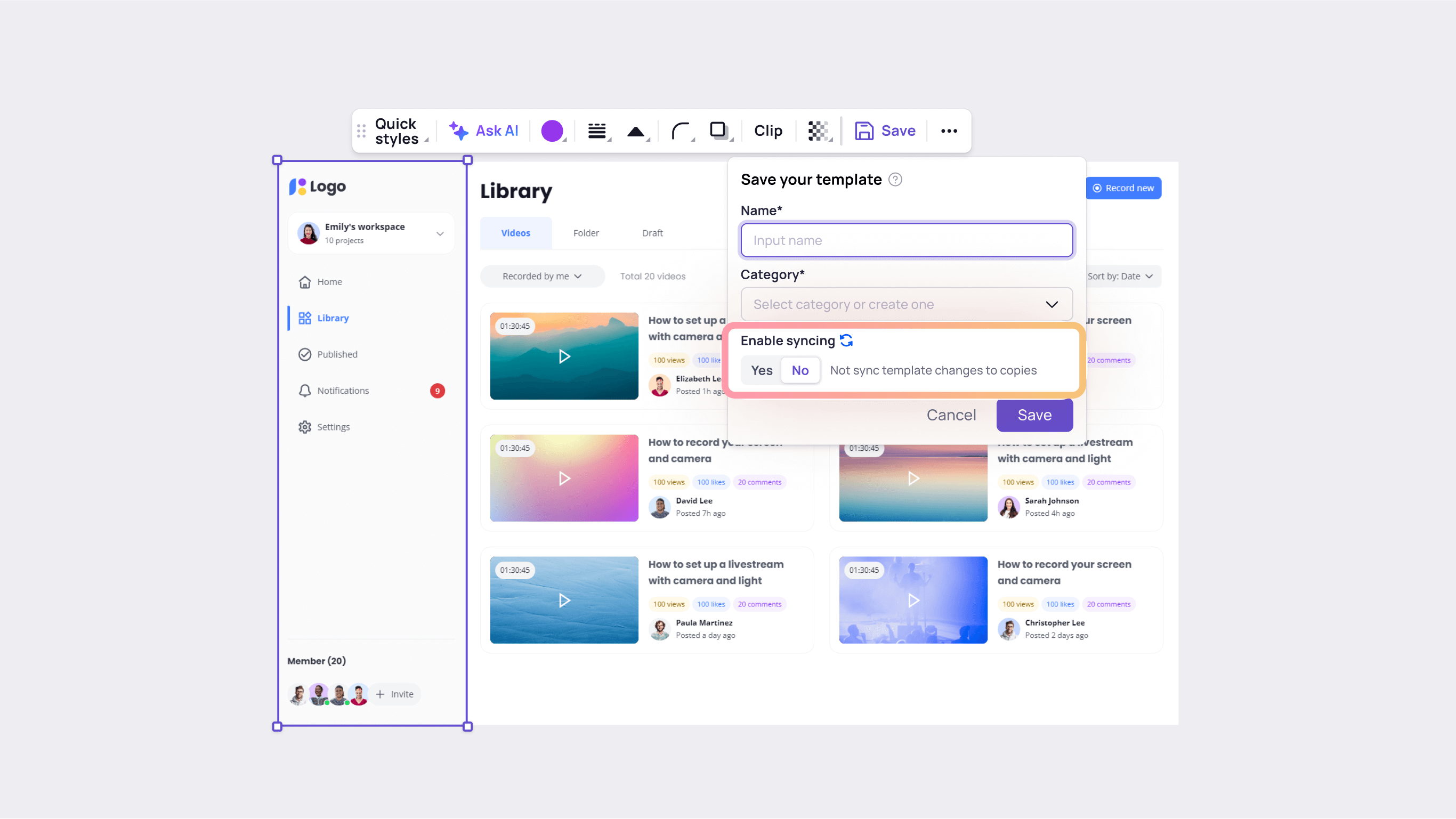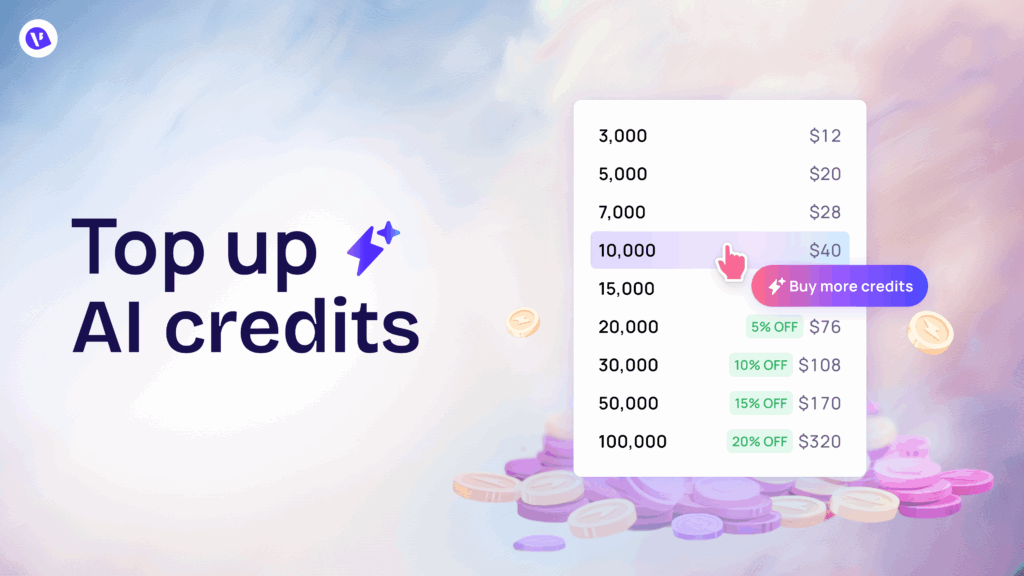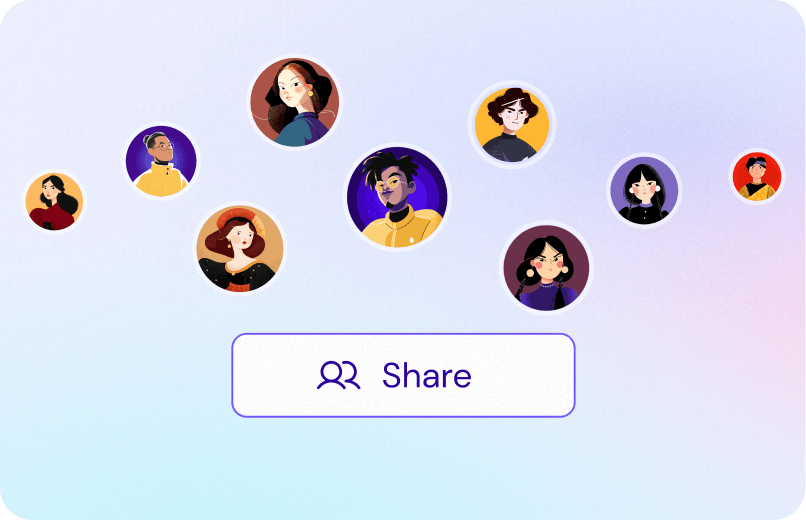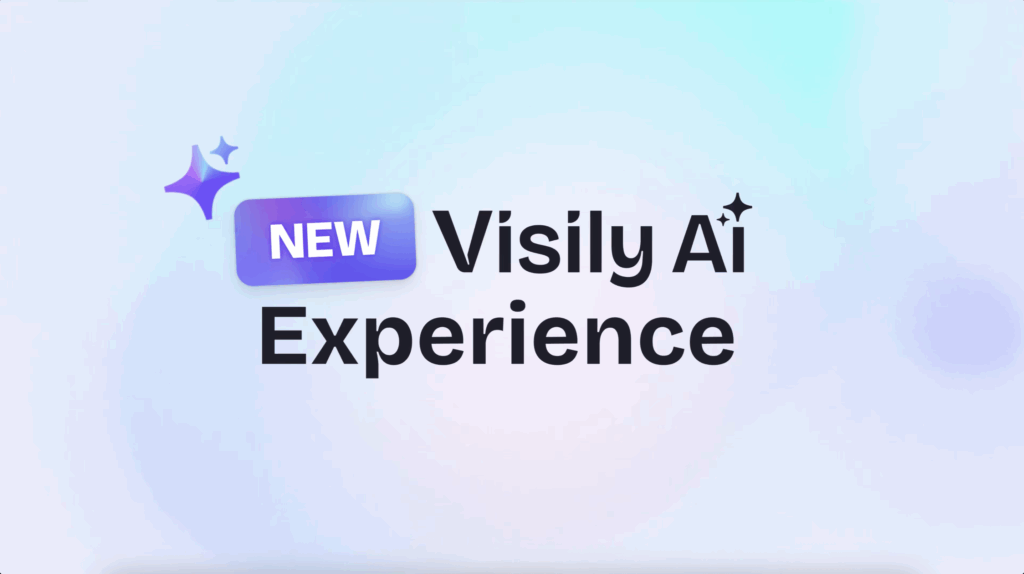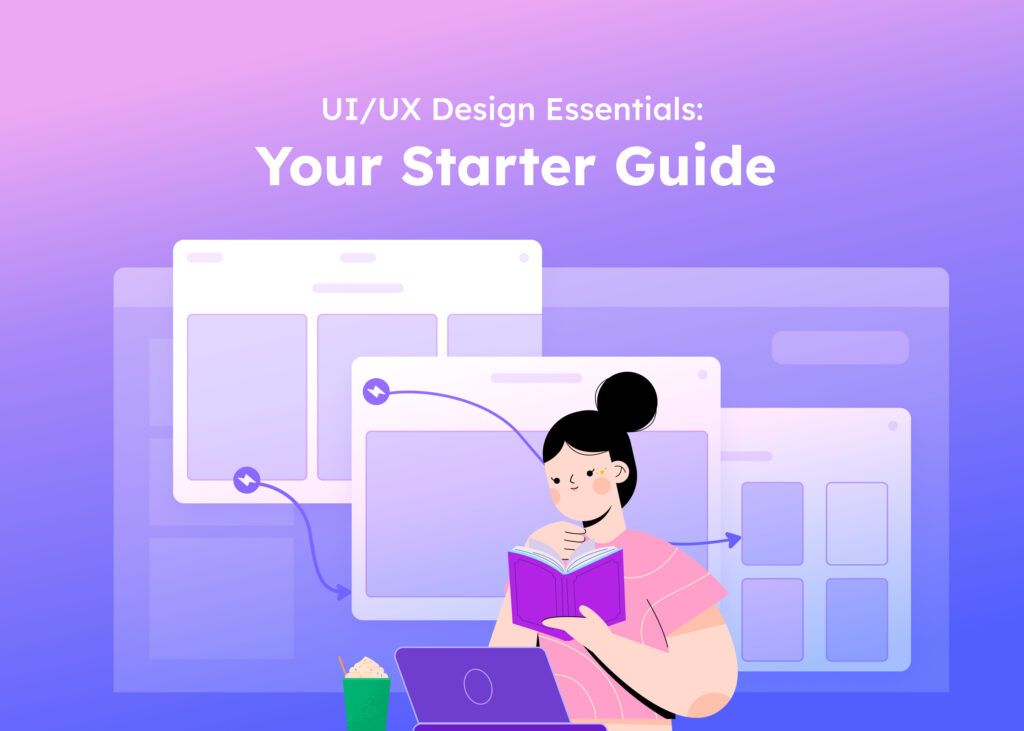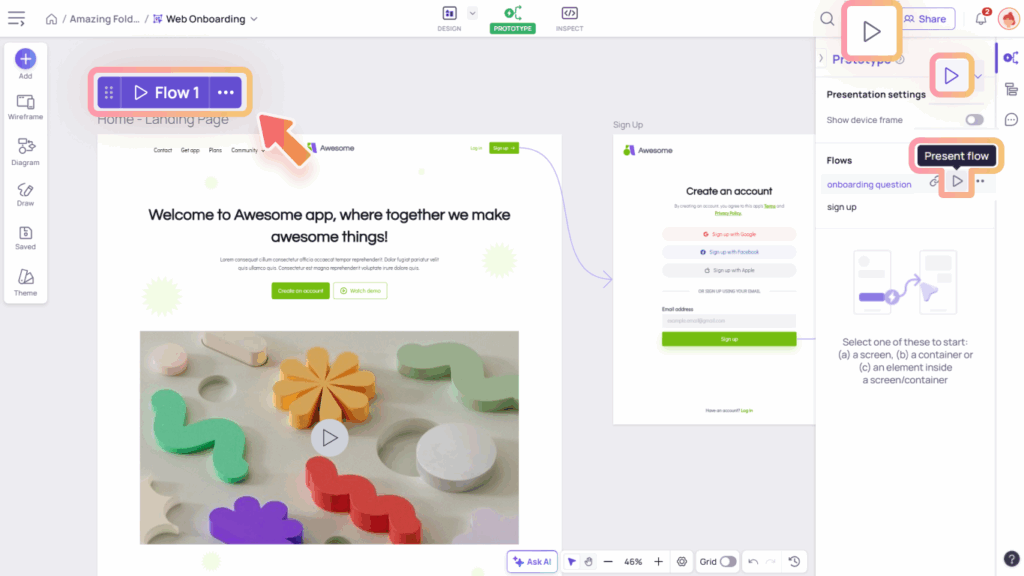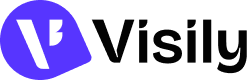The “Paste to Replace” feature allows you to replace a selected object in your canvas or frame with another object that you’ve copied to your clipboard. This is particularly helpful when you need to swap out placeholder items in a design or update your wireframes with new content.
How to use Paste to Replace
To use this feature, follow these steps:
- Select and copy an object using the following methods:
- The keyboard shortcuts such as Command + C (Mac)/ Control + C (Windows)
- Right-click on an object and choose “Copy” from the menu.
- Select the object or multiple objects you’d like to replace with the copied object.
- Right-click on your selection and choose “Paste to Replace” from the menu.
By following these steps, you can easily update elements in your design without manually adjusting each one.
What can be copied and Paste to replace
You can use this feature on individual UI and diagram elements, and grouped items.
However, there are some exceptions: sections, screens, diagram connectors, or multiple selections of elements. When these elements are copied, the “Paste to Replace” option won’t appear in the right-click menu.
Nonetheless, if your copied item is a supported element, you can still select unsupported elements like sections, screens, and multi-selections to execute a paste to replace.