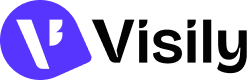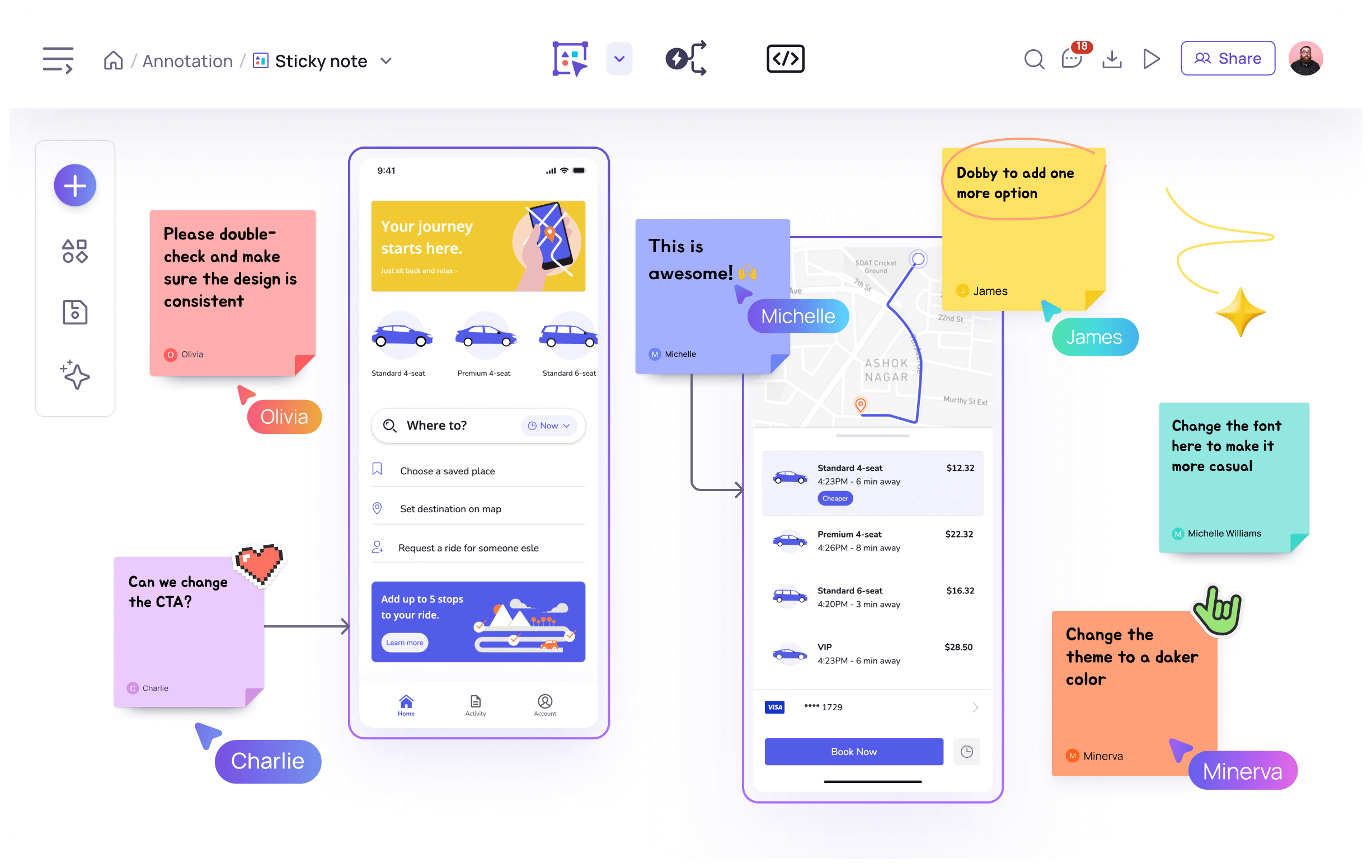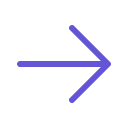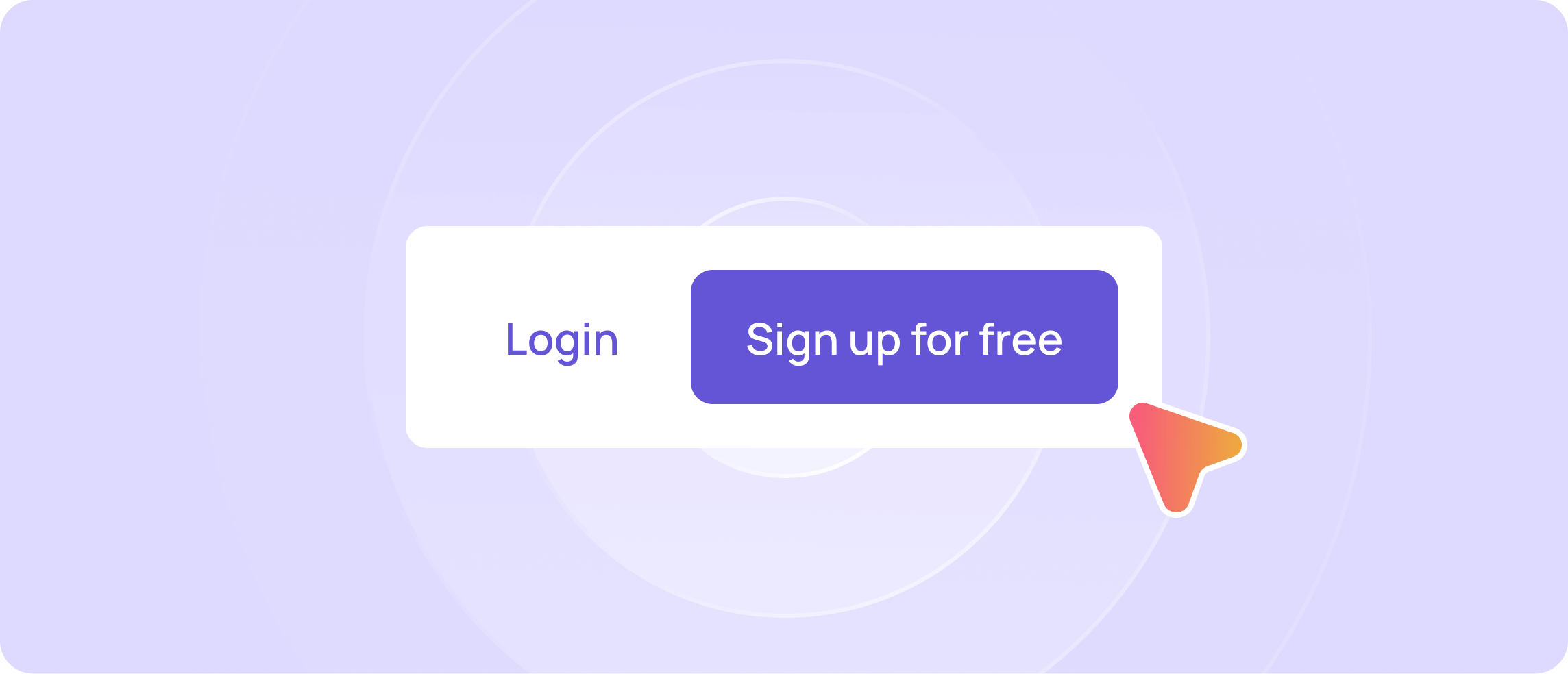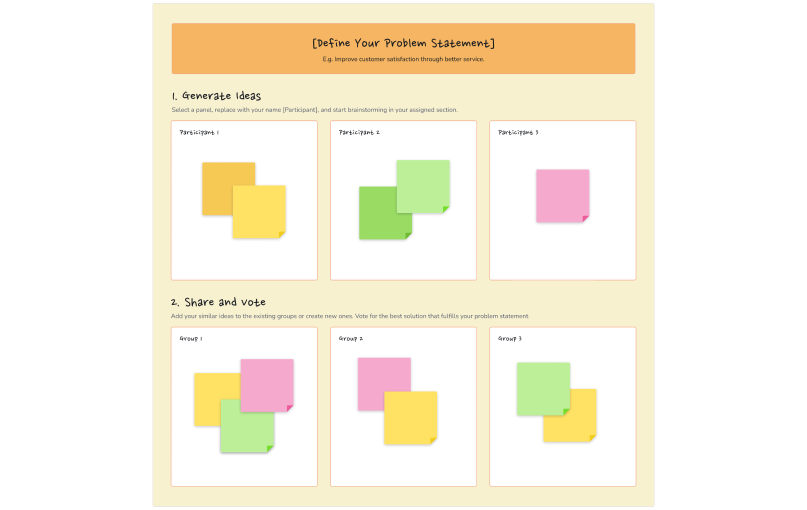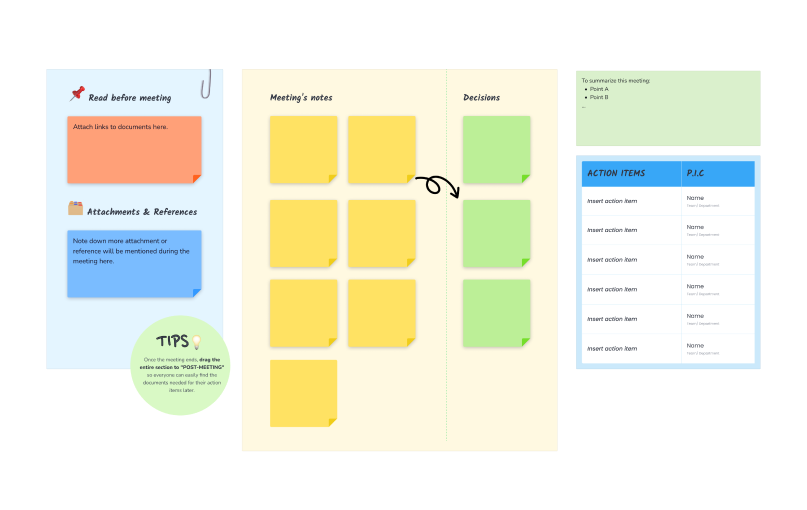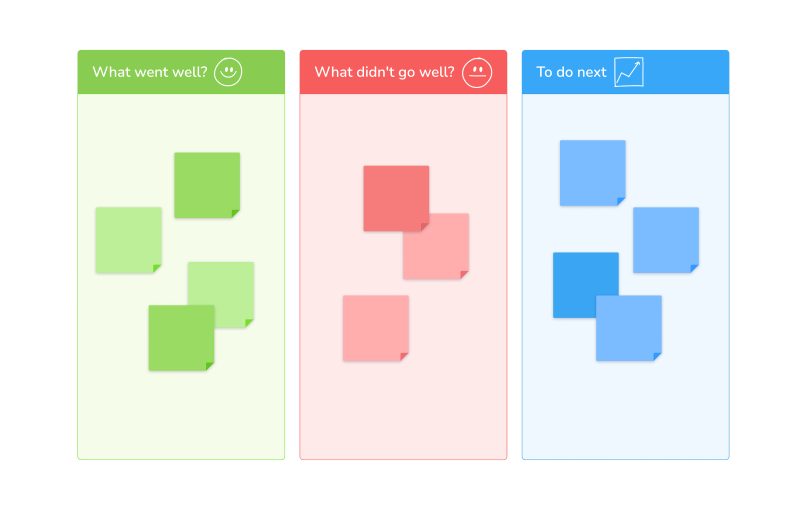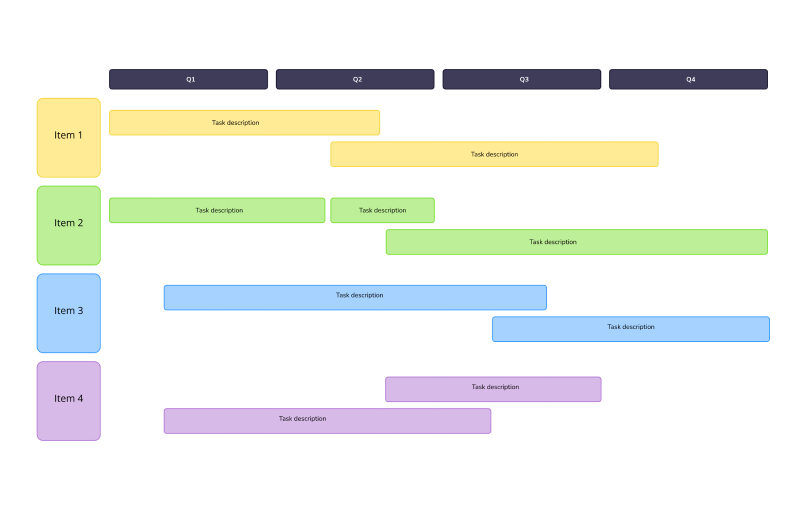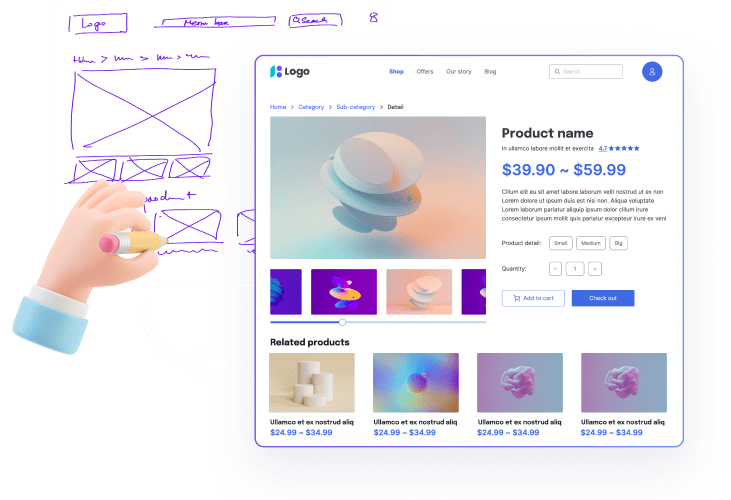Online Sticky Notes:
Simplify how you capture and share ideas
Add sticky notes to your wireframes, wire flows, or designs with Visily.
Never miss a great idea or an important detail again.
Level up your note taking
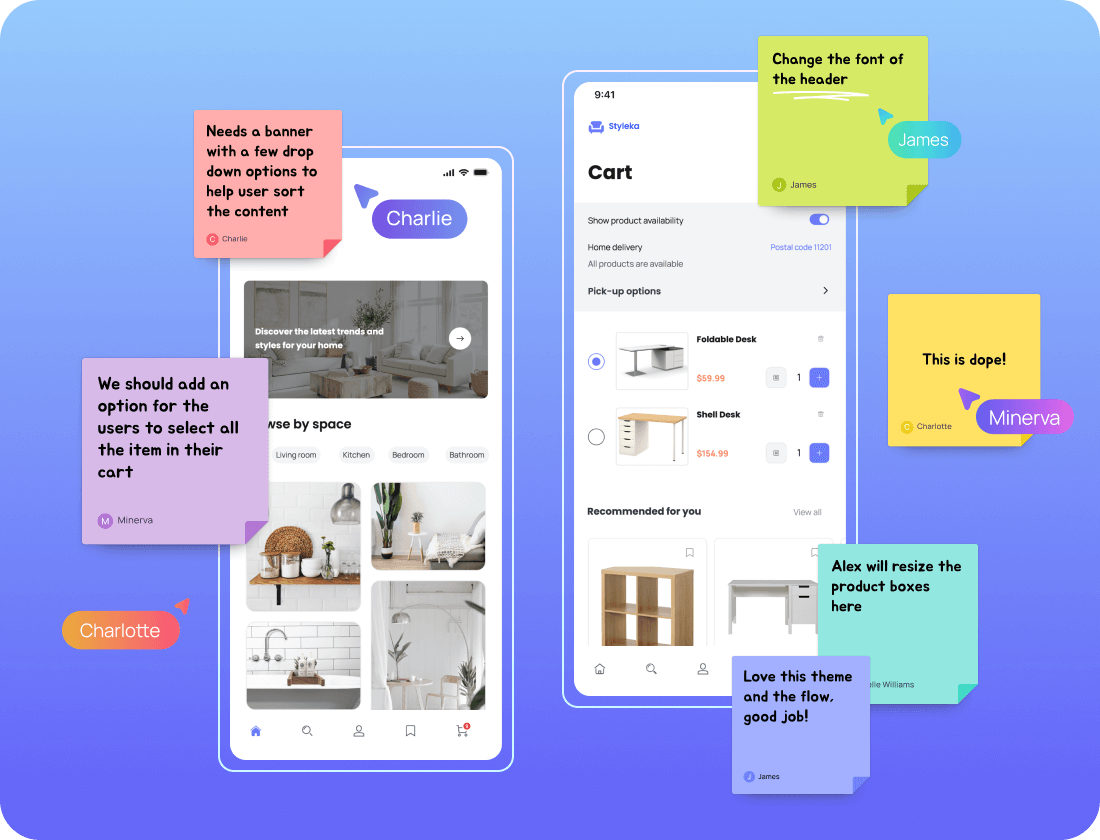
Next-level team collaboration
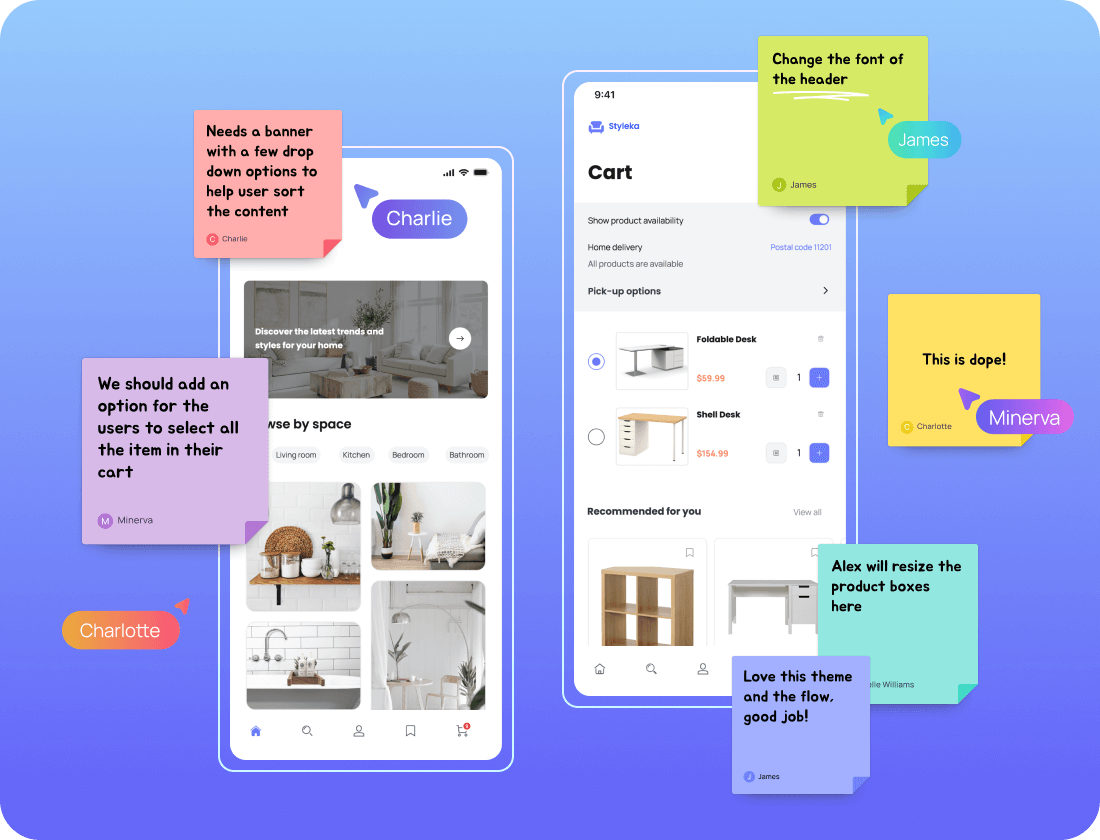
Capture all your ideas in an online creative workspace and annotate on UI screens, and designs, both collaboratively and independently. Easily arrange and label remarks based on the theme to quickly decide on the following moves.
Share and note every idea
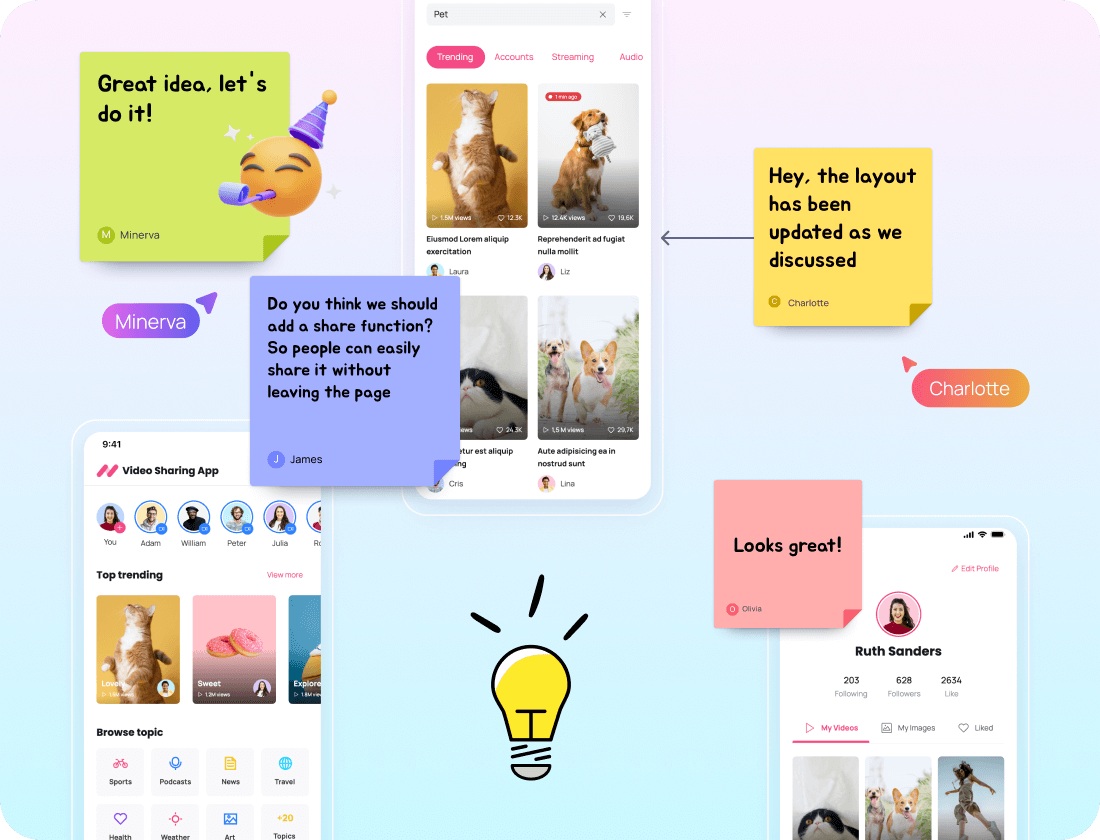
Visily is made to be used by everyone — genuine cooperation between multiple users. You can make sure every team member and stakeholder's voice is heard with sticky notes and other great tools, saving you precious time spent in meetings.
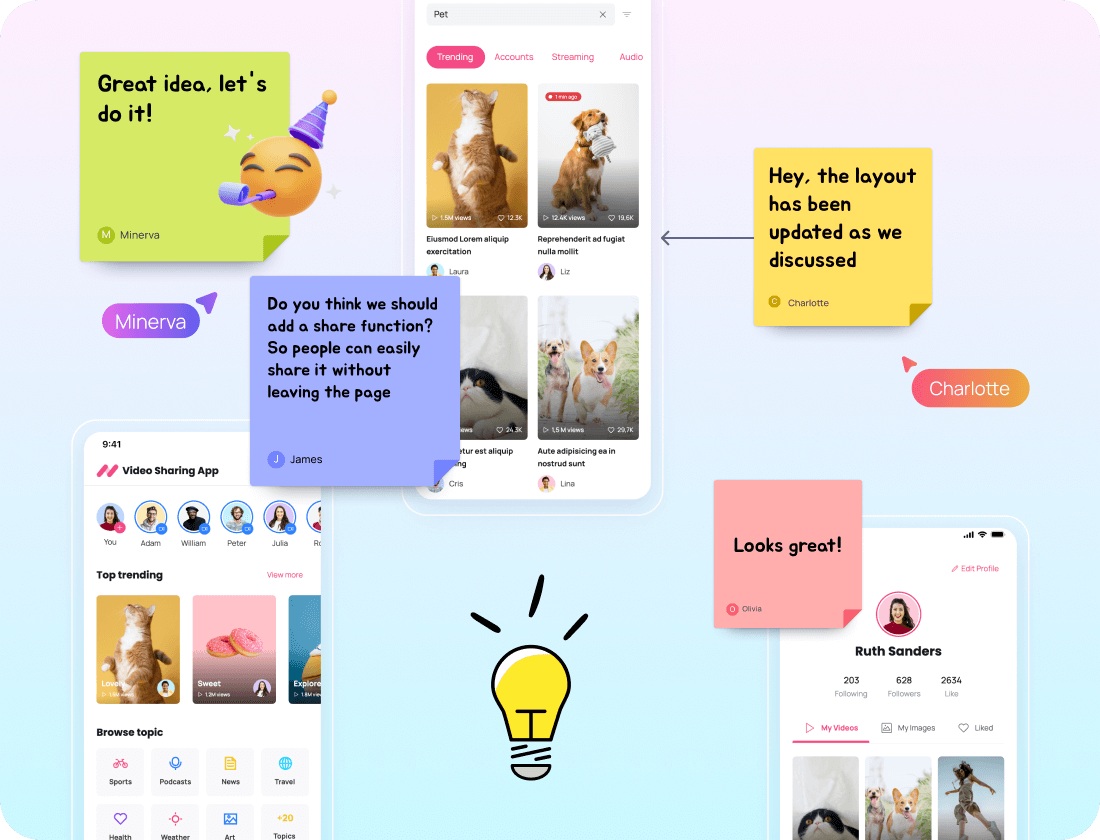
How to use Online Sticky Notes in Visily
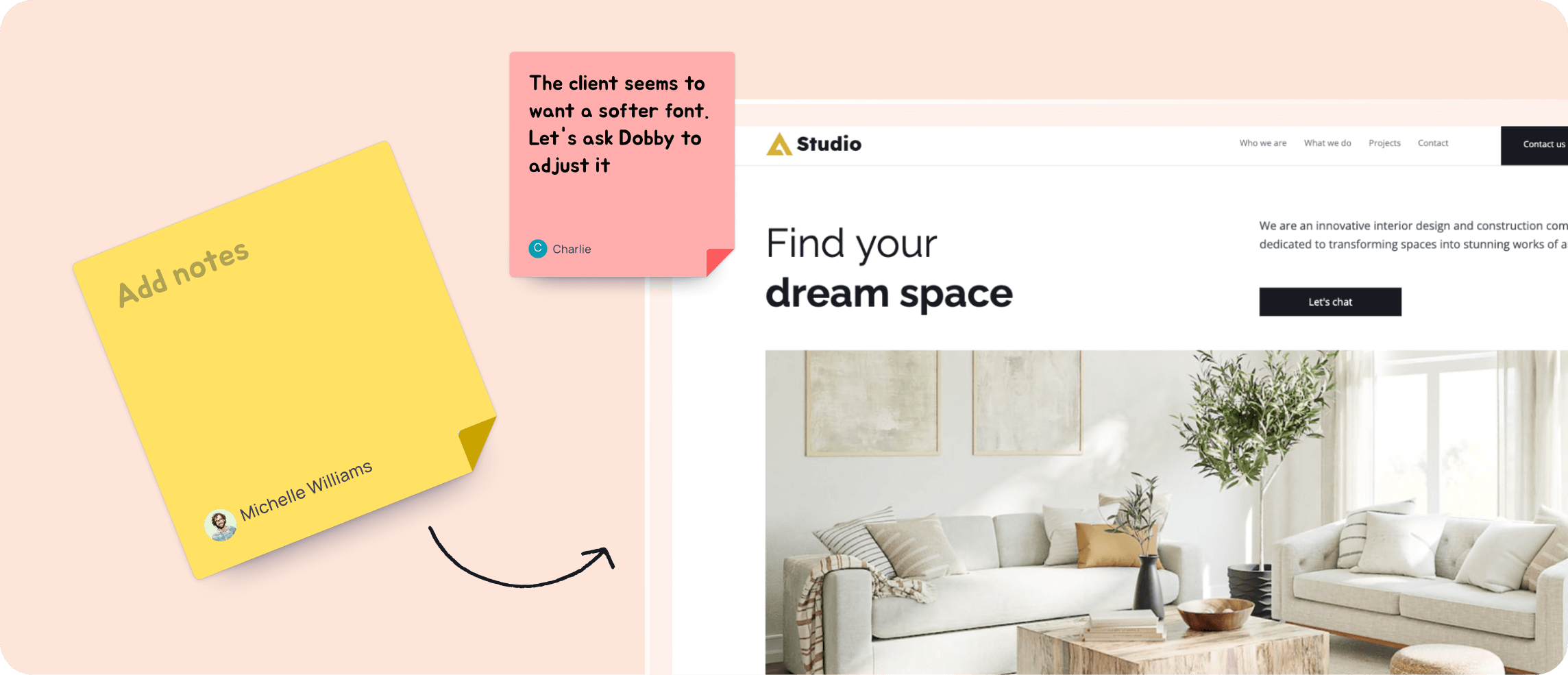
2
Add sticky notes
Next, click the icon in the toolbar on the left, then drag and drop your sticky note onto the board.
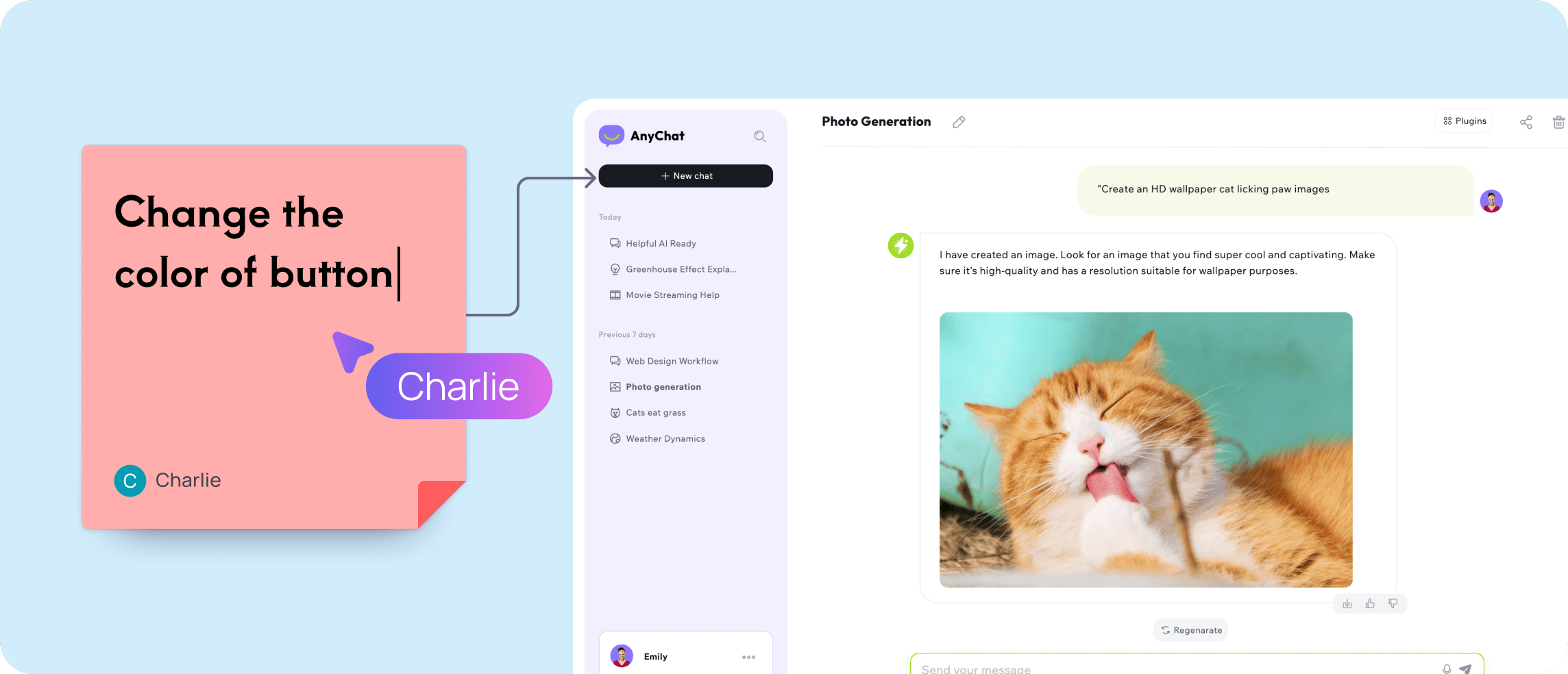
3
Add text, and edit your sticky note
Edit and add content just by tapping on the sticky note. Adjust the color coding and add hyperlinks. Create arrows with drag-and-drop and link them to elements in your board.
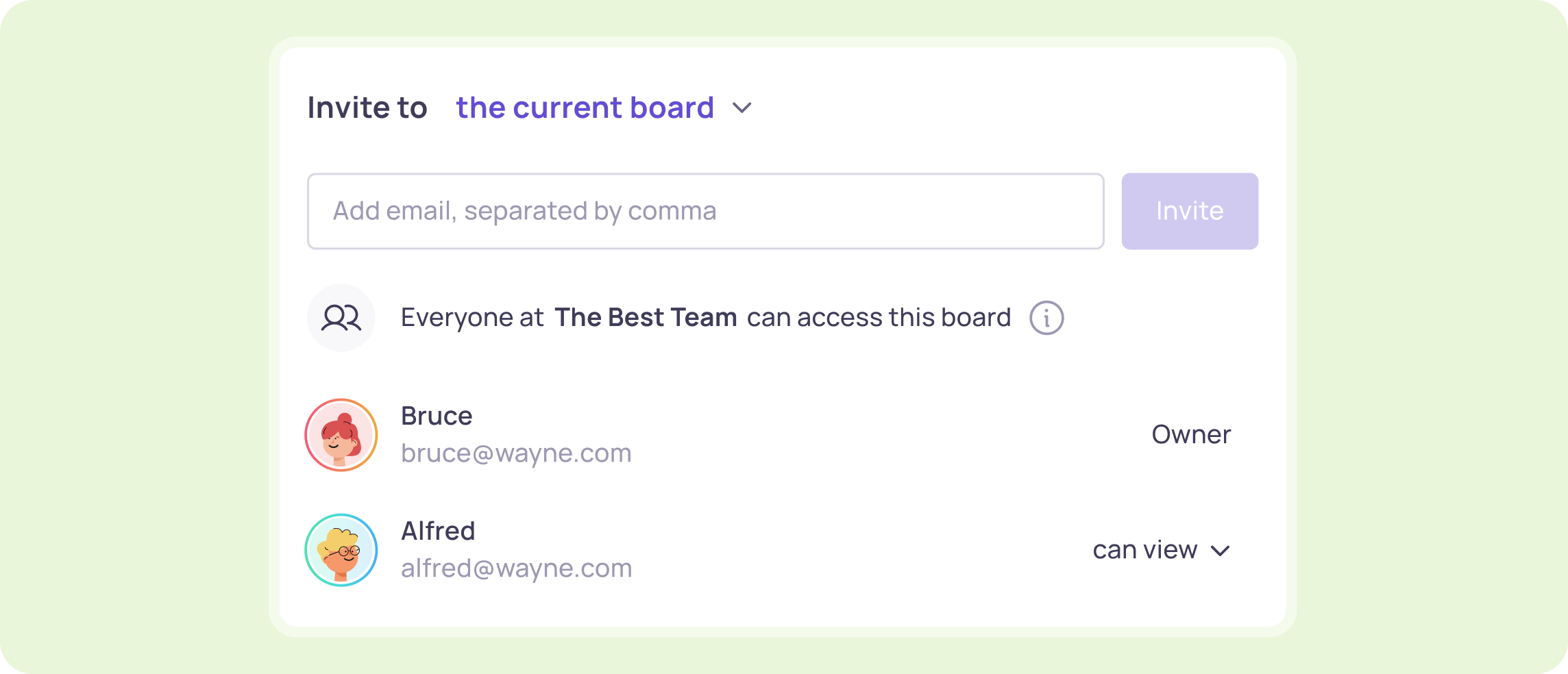
4
Share or export
Add team members and stakeholders and run a collaborative real-time session, or invite them to share ideas and give feedback on their own time.
Use these templates to kick-start your project
More than just Online Sticky Notes,
Visily has all features you need.
Screenshot to Design
Turn screenshots of apps or web pages into editable wireframes or mockups.
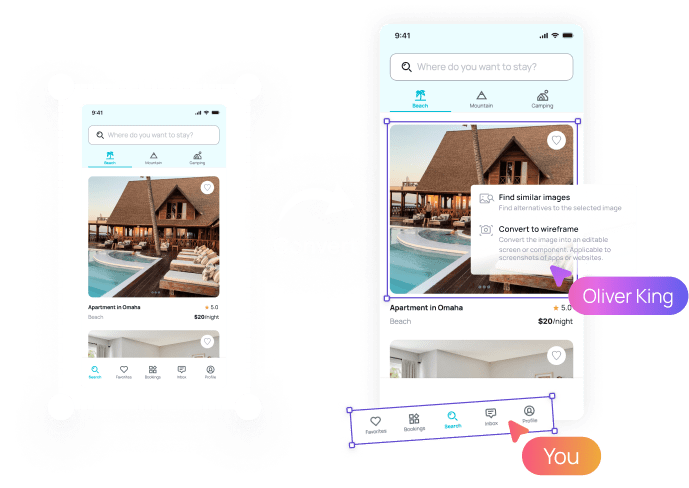
Text to Design Beta
Beta
Text to Design
Instantly generate a beautiful, fully editable design with a simple text prompt.
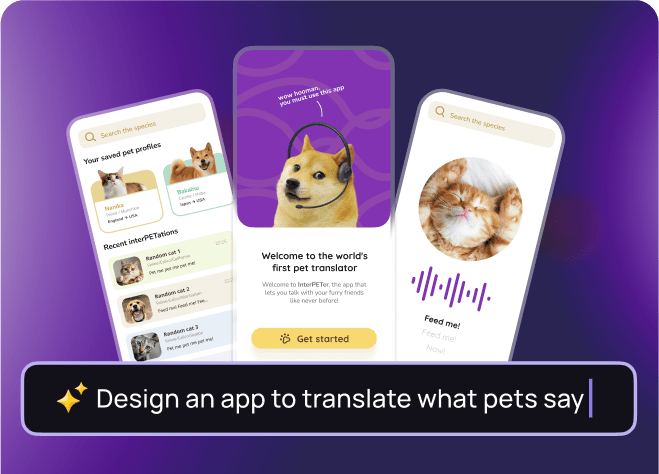
1,500+ Templates
Extensive library of 1,500+ fully customizable templates, from websites to mobile and web apps.
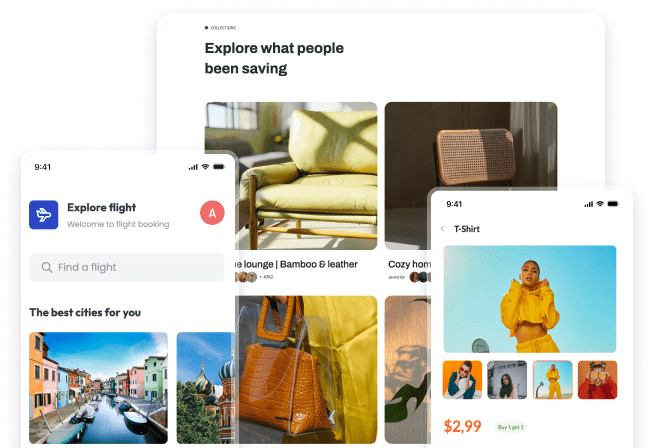
Export to Figma
Convert screens and elements created in Visily to fully editable Figma designs.
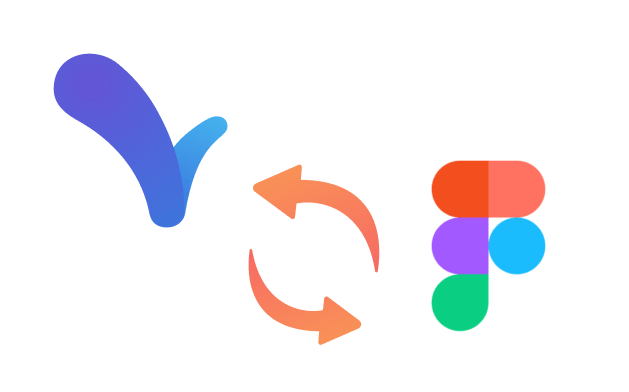
Wireflow
Quickly iterate UX flows & processes with Visily’s flowchart and wireflow features.
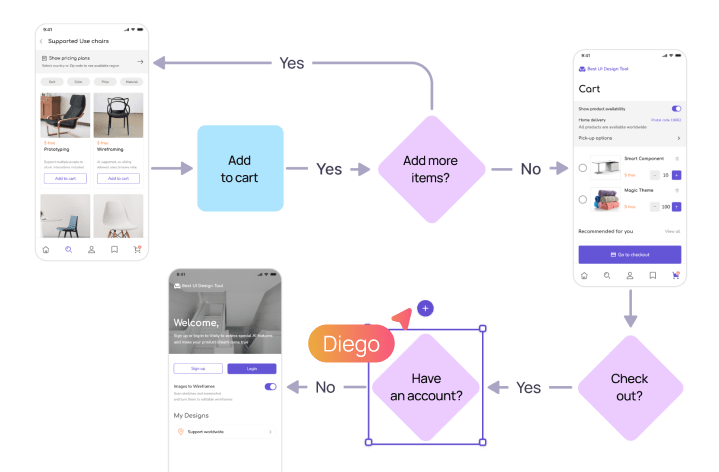
Frequently Asked Questions about Online Sticky Notes
An online sticky note (or digital sticky notes) are digital post-it notes that you can use in a creative visual workspace like Visily. They work better than real sticky notes (or handwritten stickies).
Using online sticky notes, you can capture and share creative concepts in a digital workspace to quickly capture your best ideas. You can quickly drag-and-drop sticky notes, and get your team involved in the process or use it to brainstorm ideas on the same board.
Using online sticky notes for brainstorming sessions lets you jot down every idea without over-cluttering your work area. Because virtual sticky notes are devoted to their own topic and idea, it's quick and easy to reorganize, split off, or even discard them without affecting the other notes on the board. The real-time collaboration element of doing them on an online canvas means you also simplify brainstorming sessions and the whole creative process.
One of the most straightforward ways to use digital sticky notes and to keep track of information online is to use a visual workspace. With Visily, you can create a workspace in just a few clicks and add digital sticky notes to the online canvas. This means you can use the online canvas for a brainstorming session or to give feedback. You can easily customize a virtual sticky note with different colors, add hyperlinks, resize, organize, and tag other team members. Within Visily, you can also insert images, wireframes, and wire flows and use sticky notes to highlight your best ideas.
To add a new virtual sticky note to a Visily canvas, simply open up a virtual canvas or any space you're already working on and add sticky notes from the menu. If you want to copy and paste an existing sticky note with a particular style, you can easily do so using the drop-down menu. Using the online sticky notes along with the other UI/UX features makes it a powerful design platform.