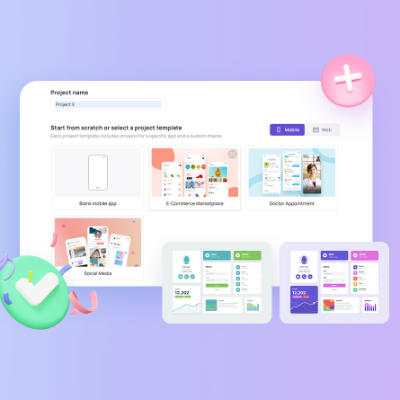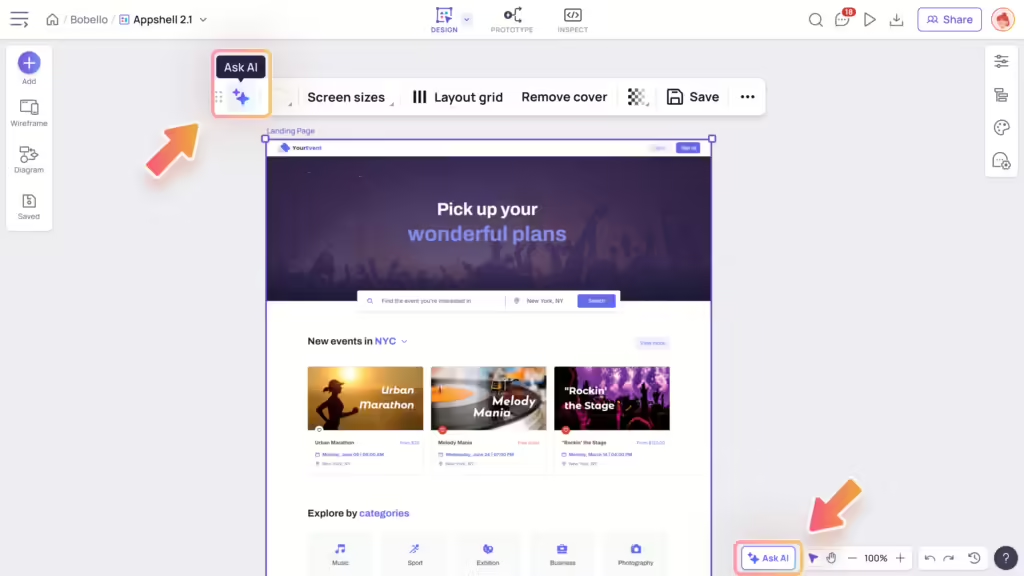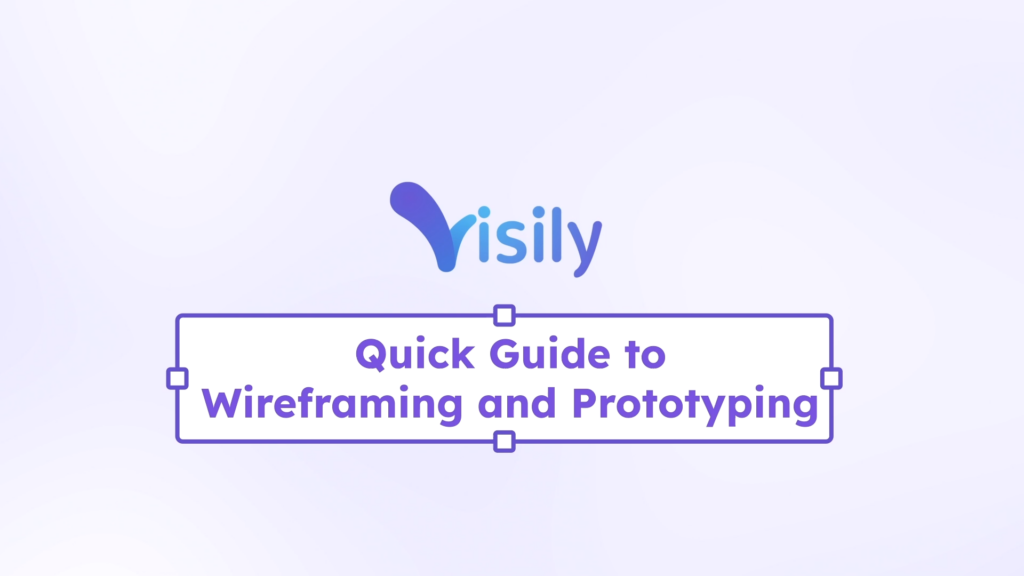Prerequisites
Before configuring the Visily integration with Okta, ensure the following prerequisites are met:
- Okta Administrator Access: You must have administrative access to the Okta Admin Console.
- SAML 2.0 Enabled: Ensure that the SAML 2.0 feature is enabled for your Okta organization.
- Visily Account Plan: To enable SAML SSO, your Visily account must be on the Business plan that supports SAML integration.
- Verified Domain: Ensure that your domain is verified in Visily to proceed with SSO configuration.
Add the Visily app from Okta’s application directory
- Log in to Okta as an administrator, and go to the Okta Admin console.
- Navigate to the Applications tab, select Browse App Catalog, and search for “Visily” in the Okta app catalog.
- Select the Visily app and click Add Integration.
- In the General Settings view, review the settings and click Next.
- In the Sign-On Options view, select the SAML 2.0 option.
- Above the Advanced Sign-On Settings section, copy the Identity Provider metadata URL.
Configure SAML settings in Visily
- In Visily, go to the Team settings page, then select the SAML SSO tab.
- Toggle on Enable SAML Single sign-on (SSO), and the Configuration SAML SSO modal will automatically appear.
- Choose the Identity Provider URL input, and paste the Identity Provider metadata URL you copied. Click Save changes.
- Verify one or more domains at the next step.
- In the Configuration SAML SSO modal, copy the Workspace ID identifier.
- In Okta go to the General tab of the Visily app, paste Workspace ID in the Workspace ID text box.
- In Credentials Details, select Email from the Application Username Format dropdown, and click Done.
Assign users and groups to Visily
- In Okta go to the Assignments tab of the Visily app, you can now assign users and groups to Visily.
Supported Basic Attributes
- firstName: user.firstName
- lastName: user.lastName
SP-initiated SSO
To sign in to Visily using Okta credentials directly from the Visily app:
- Open your browser and navigate to the Visily SSO sign-in page: https://app.visily.ai/sso/login
- Enter your email address, and click the “Log in” button.
- You will be redirected to the Okta login page. Enter your Okta credentials (email and password).
- Once authenticated, you will be redirected back to the Visily dashboard.
This flow ensures that users can securely access Visily through Okta without needing to visit the Okta dashboard first.
Supported Features
Visily’s Okta integration supports the following features:
- IDP-initiated SSO: Secure single sign-on through SAML 2.0, allowing users to authenticate using their Okta credentials.
- SP-initiated SSO: Users can start the sign-in process directly from the Visily application.
- Group Assignments: Admins can assign specific user groups to the Visily app within Okta.
- Just In Time (JIT) Provisioning: Automatically add new users to the Visily application.
Limitations:
- SP-initiated SSO is currently limited to users with verified domains.