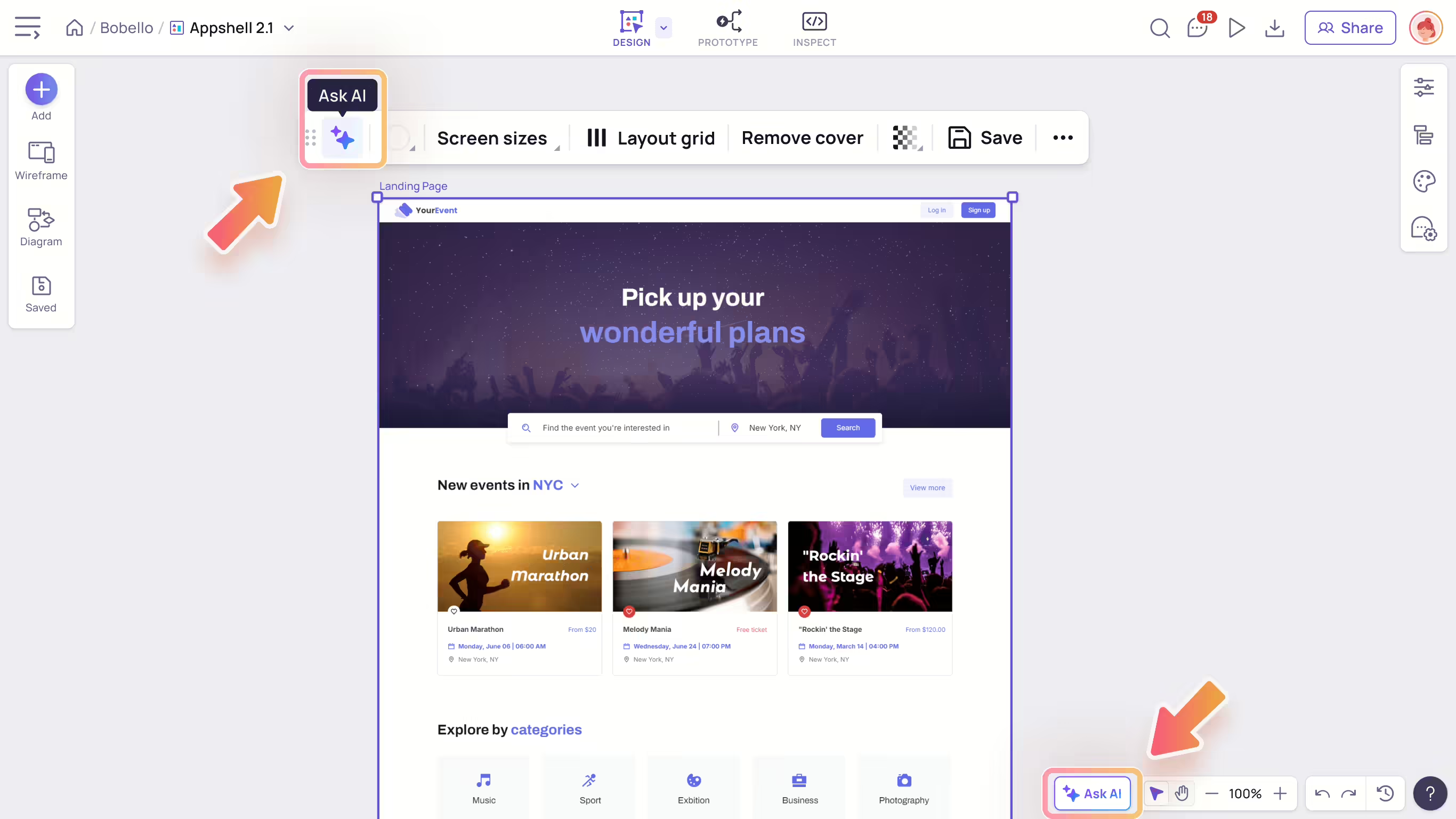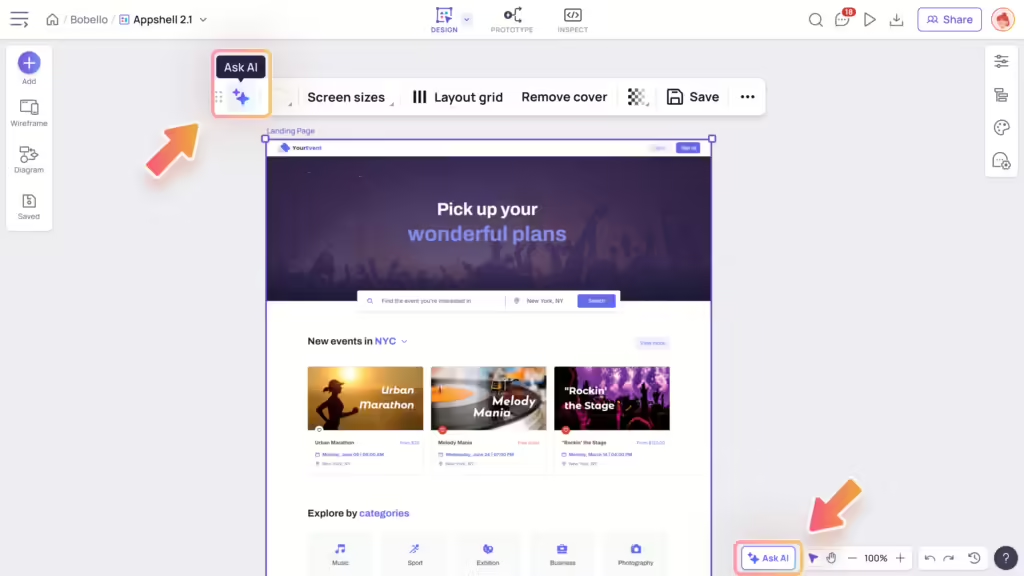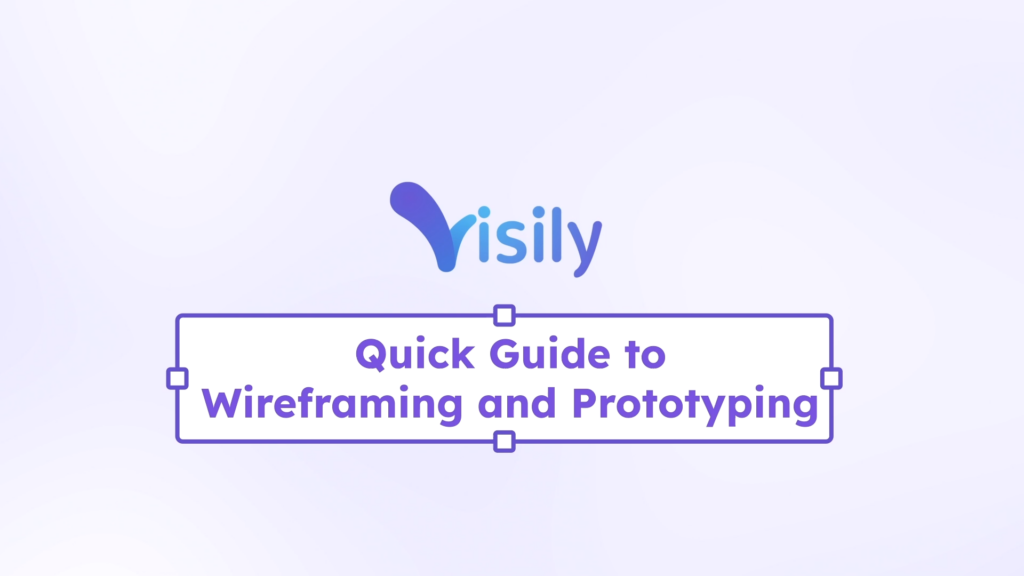You can now effortlessly add images to your design using the AI Image Generator – accessible through the Visily AI Chat Assistant. Just provide a brief description, and you’ll be able to create any image you need for your designs.
Image Generator
With a simple text description, you can generate the images you need to complete your designs.
Here’s how to use it:
- Select “AI Features” at the bottom of the chat box and select “Image Generator”.
- Describe your desired image. You can also specify the aspect ratio and type of image:
- Ratio: Choose from 1:1, 16:9, and 9:16.
- Type: Decide between an illustration, photograph, or let the Assistant auto-select either.
- Click “Send”.
- Hover on the output and select the “Preview” button to preview.
- Click “Add to board” to continue working on your design.
Additionally, you can also select an image and click “Ask AI” on the toolbar. Here, you have several options:
- Replace with AI image: Describe a new image using AI to replace the original selected image.
- Find similar images: Provide you with various similar images to consider for replacement.
- Extract theme colors: Use the selected image to derive a color palette for your theme.
Table Generator
Transform your text into eye-catching data table effortlessly with our Visily AI.
Here’s how to use it:
- Select “AI Features” at the bottom of the chat box and select “Image Generator”.
- Describe your desired table.
- Click “Send”.
- Hover on the output and select the “Preview” button to preview.
- Click “Add to board” to continue working on your design.