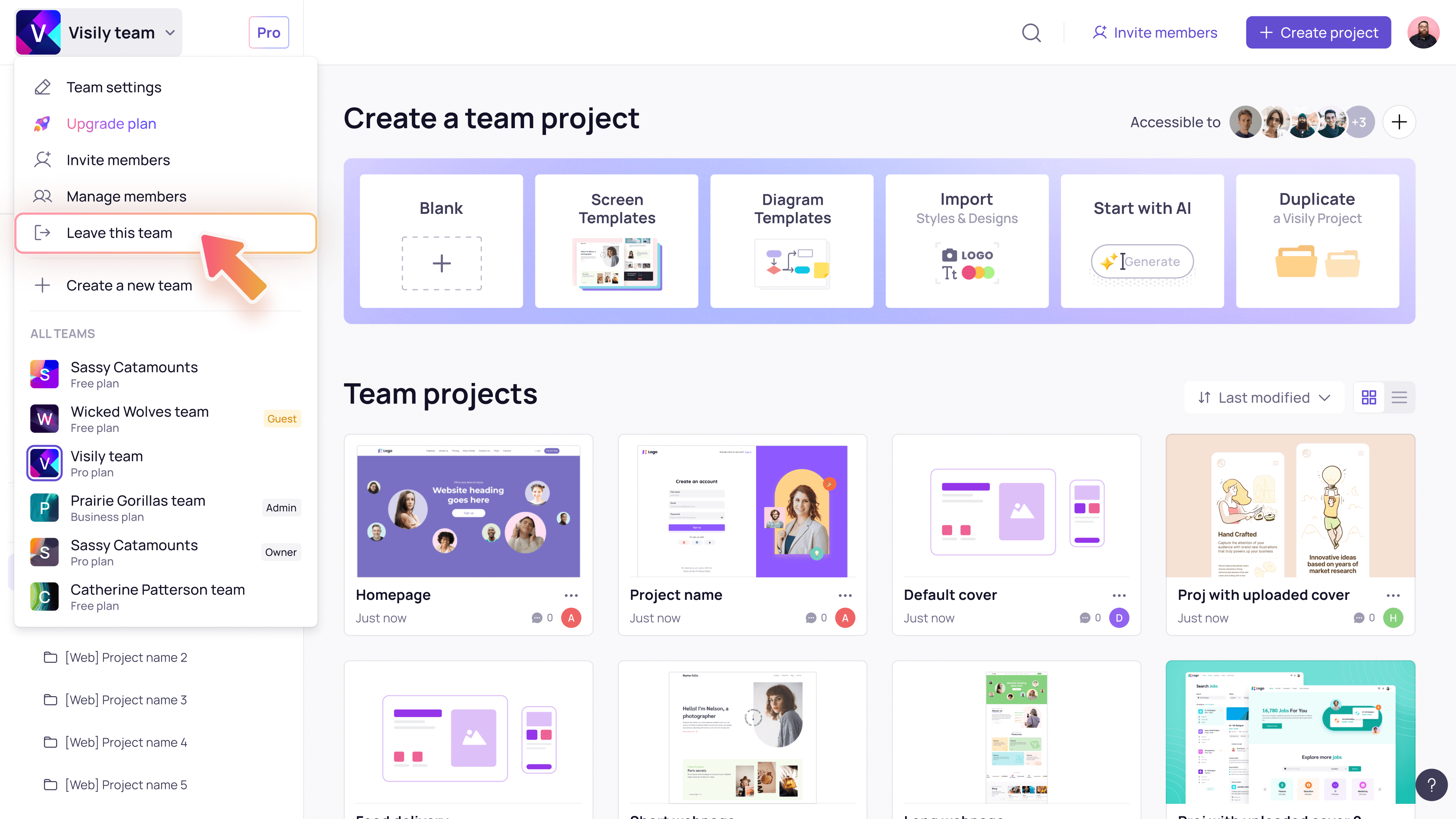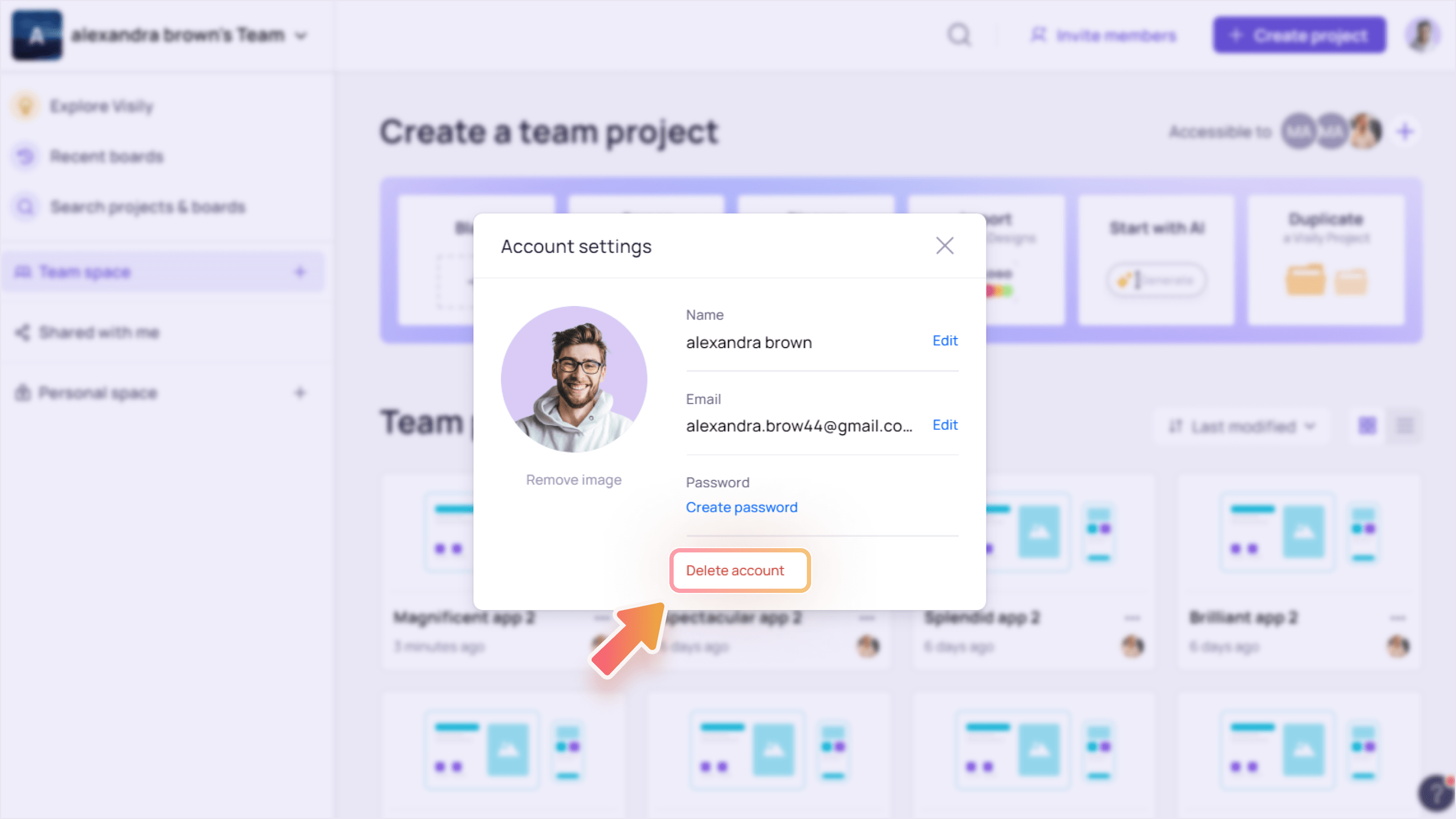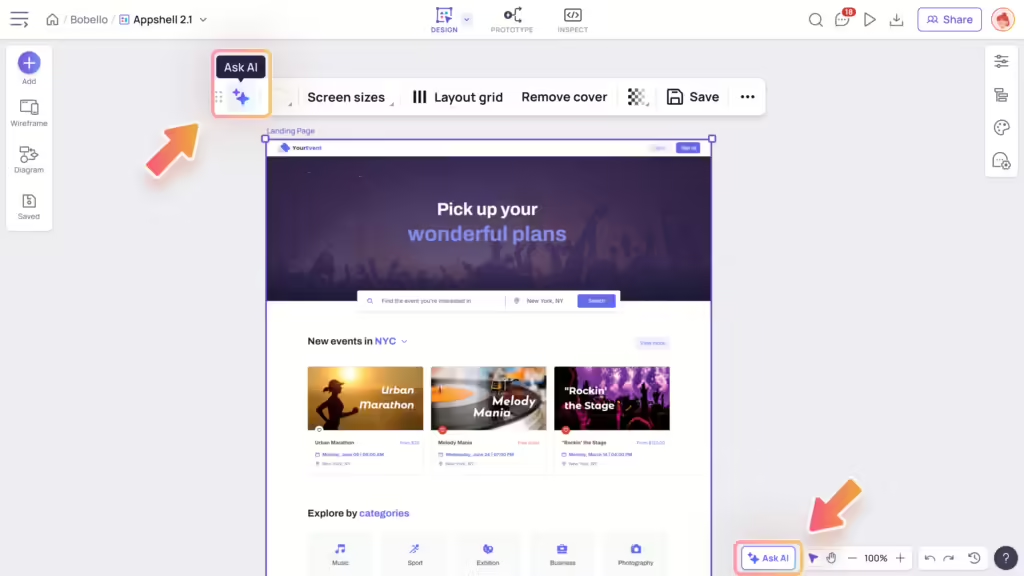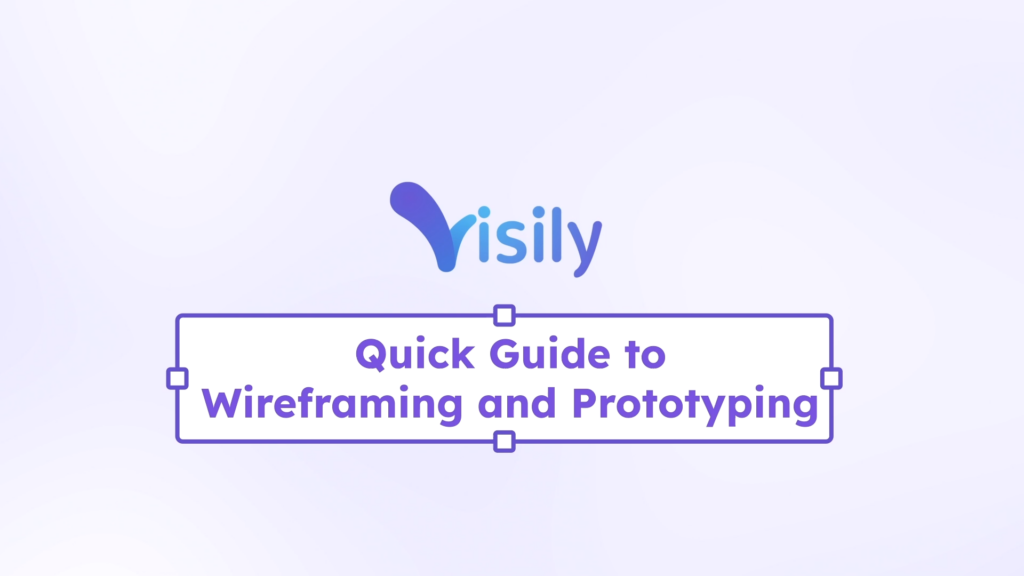This article explains “guests” and how to invite them to collaborate on Visily designs. Inviting guests is ideal when you need to share your work with clients or people outside your workspace.
What is a guest?
A guest is anyone who is invited to individual projects or boards in your workspace but is not a workspace member. A guest can have either “can edit” or “can view” permission within the invited project or board.
Note: If someone accesses your project or board via a public sharing link without being invited via email, that person is not considered a guest.
To invite guests, go to share project or board, then input emails to invite. Learn more about sharing project and board here.
Guest access in different plans
Guests are only supported in paid plans. In Free plan, you can still share a project or board, but the invited people will be added as workspace members.
In Pro plan, you can invite unlimited guest viewers, but the number of guest editors are limited per workspace. When you reach the limit of guest editors, you can either add more licenses or invite them as team editors instead of guests.
| Plan | Guest access |
|---|---|
| Free | Not supported |
| Pro | Guest viewers: unlimited Guest editors: limited per workspace
|
View all workspace guests
If you are a team member and want to see all guests in your workspace, go to the Members & Guests page in your Team settings.
From there, you’ll see a list of all guests and the projects or boards they’ve been invited to. You can promote them to team members or remove them from the workspace. You can also check the number of guest editors currently allowed in your workspace.
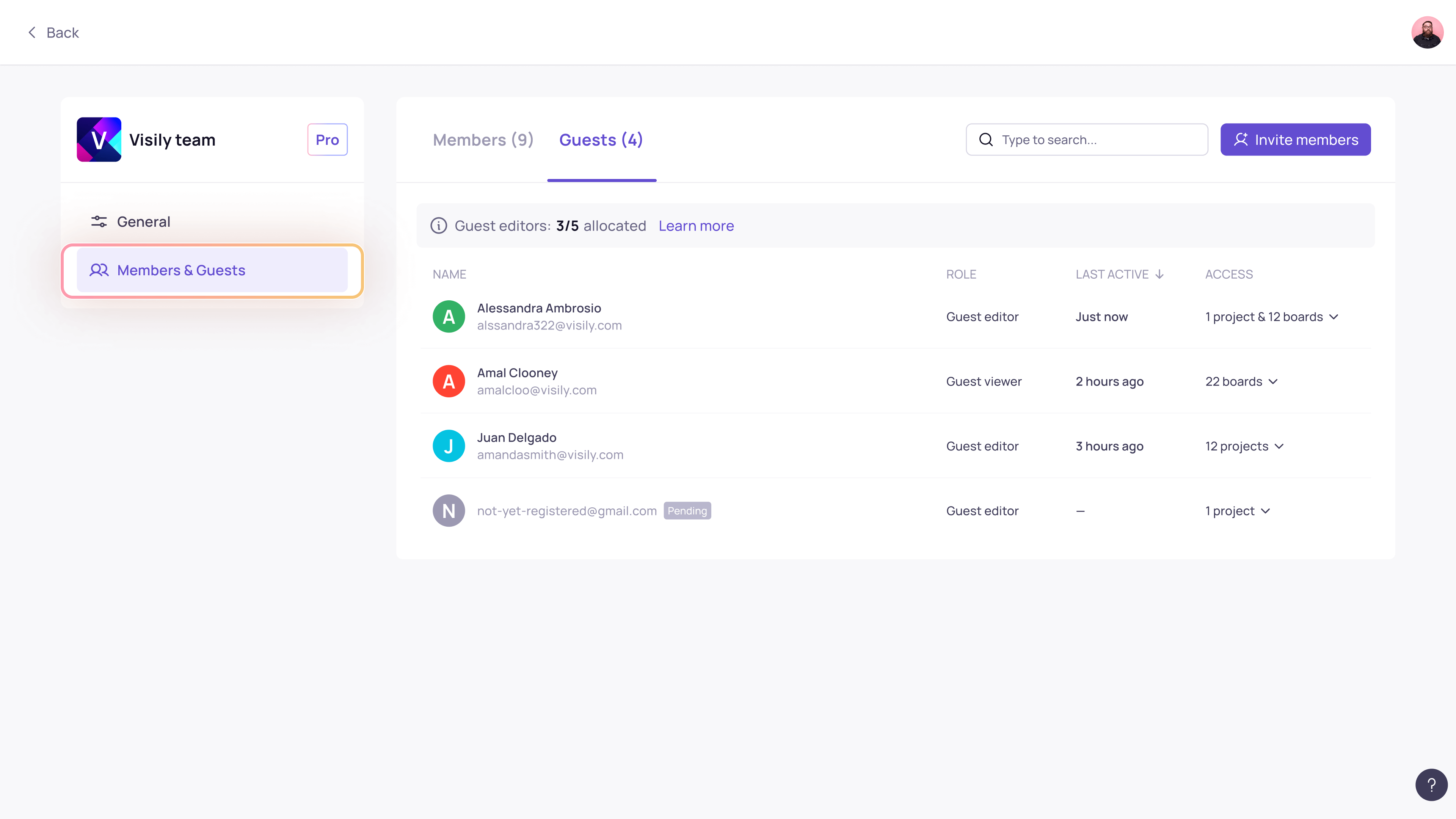
Leaving a workspace as a guest
If you are a guest and want to leave a workspace you’ve been invited to, click the workspace name in the top-left corner and select Leave this team.