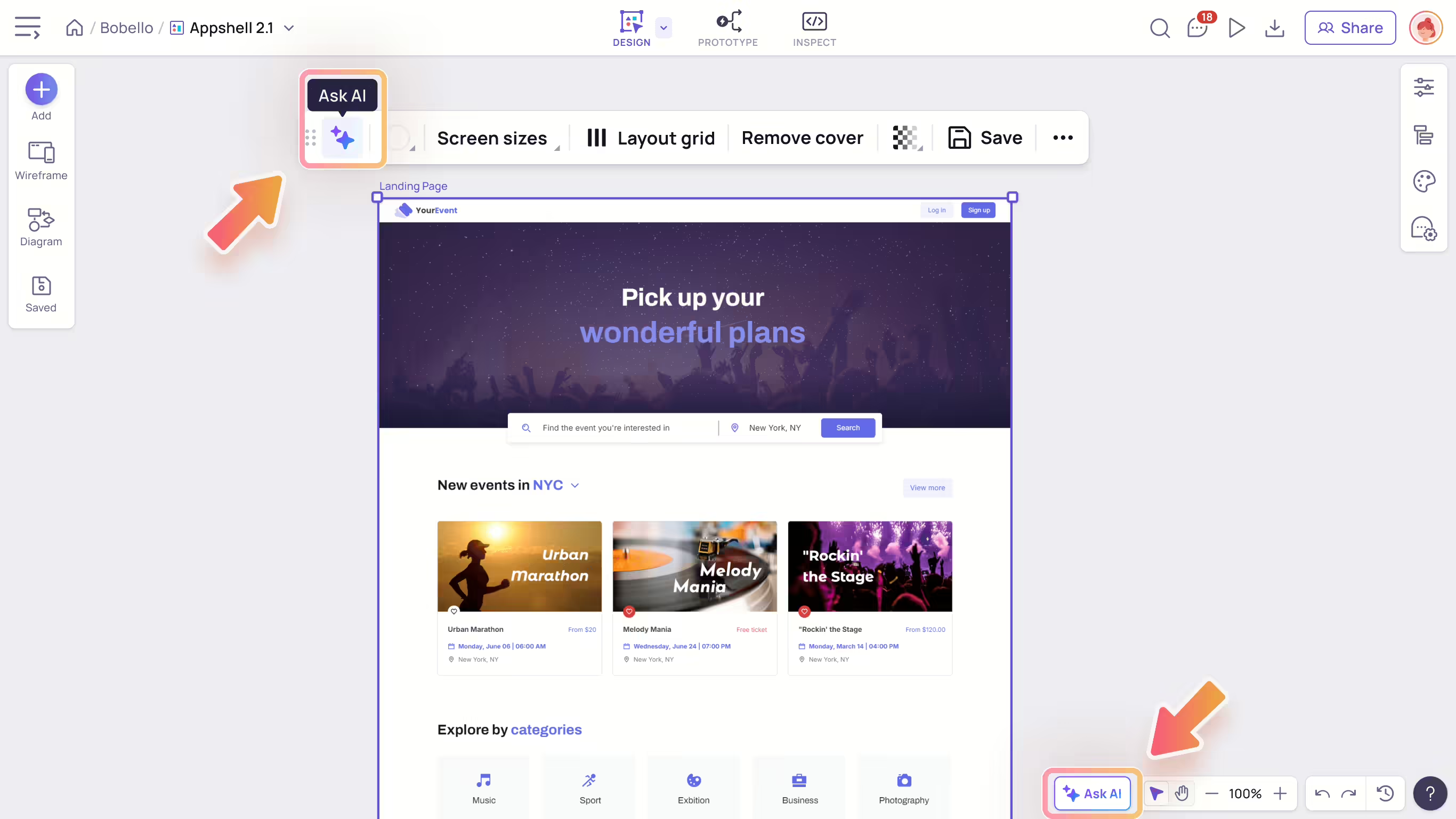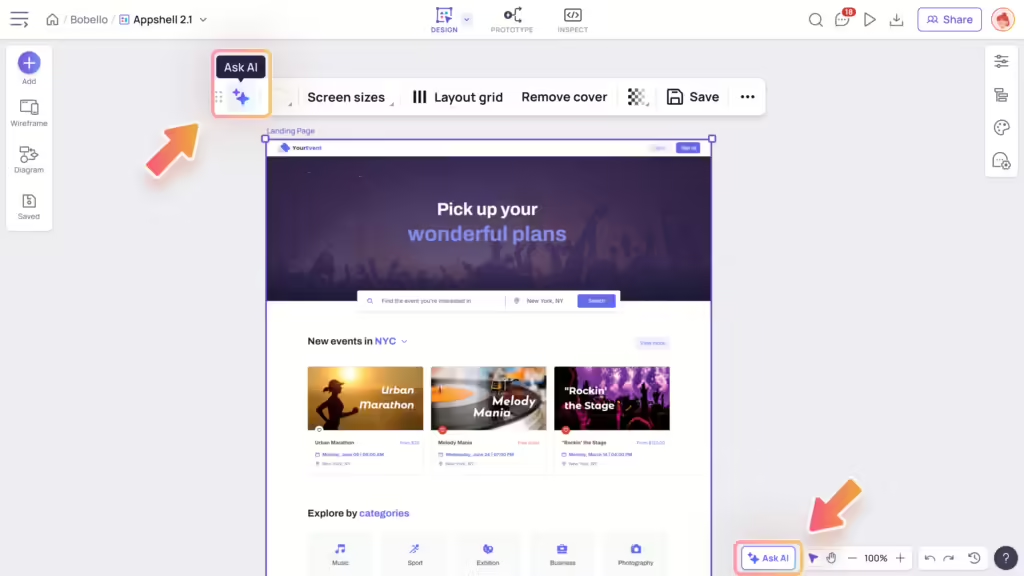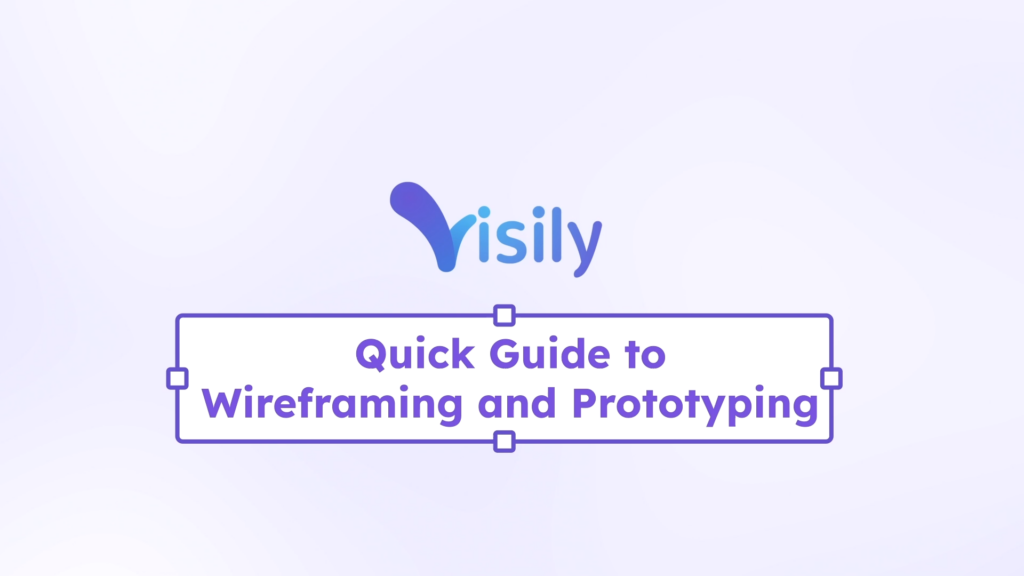To make the most out of Visily, you can allow your coworkers from the same domain to join your workspace on their own – without them having to ask you to be invited.
Note: Only the workspace owners and admins have access to this page.
Why use Company Domain ?
With Company domains, you can easily enable users with your Company Domain(s) to discover your workspace and access boards and folders without complicated sharing or authentication
Note: Only corporate domains are accepted. Public and educational domains are not allowed.
Add or Remove company domains for your workspace
Add a company domain
- Navigate to “Workspace settings” found under the workspace name in the top right corner
- Within the “Company domains” tab, click on the “Add domain” button
- Enter an email with your company domain and select “Send verification”
- Check your mailbox to verify your domain within 24 hours.
Note:
- You can add multiple company domains for your workspace.
- The domain of the workspace owner and admins will automatically added for your workspace.
Remove a company domain
To remove a company domain, click the “x” icon next to it and confirm your action. This prevents new users with this domain from automatically joining the workspace or accessing its folders and boards.
Access to workspace folder and board using company domain
After verifying your company domains, you can give your coworkers easy access to boards and folders in your workspace by letting users using a specific company domain email open shared links without invitations.
- In “Workspace settings”, select the Company domains tab
- Select a company domain under the “Access to folders and boards” section
Note: This is only available for Pro and Business plans.
You can still change link sharing settings for specific boards and folders in the “Company sharing” section in the Share dialog.
Access to workspace folder and board via company domain
For each company domain, you can control whether other Visily users with that domain can discover and join the workspace automatically—no invitation needed.
Setup for your current workspace
In the “Access to workspace” section of the Company Domain settings, you can control whether to allow users with this domain to discover and join the workspace automatically. You can also set default permissions for new users who join.
Note: Licenses are required for new editors to join. If there are no available licenses, new users can only join as workspace viewers.
Setup while creating a new workspace
If you’re using a verified company domain email while creating a new workspace, you can decide if other Visily accounts using this domain can join as either editors or viewers by selecting the appropriate checkbox.