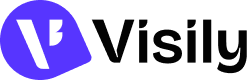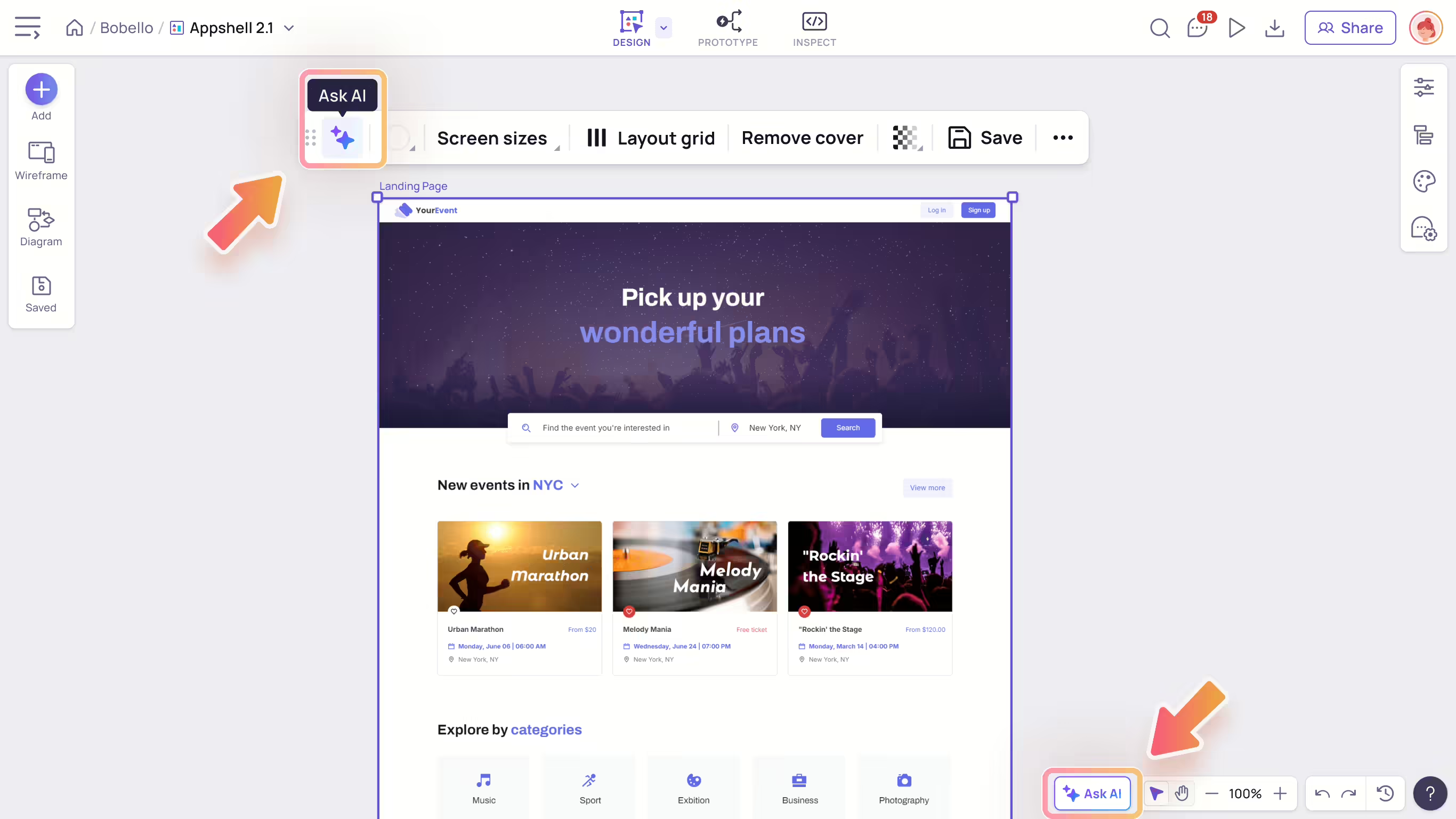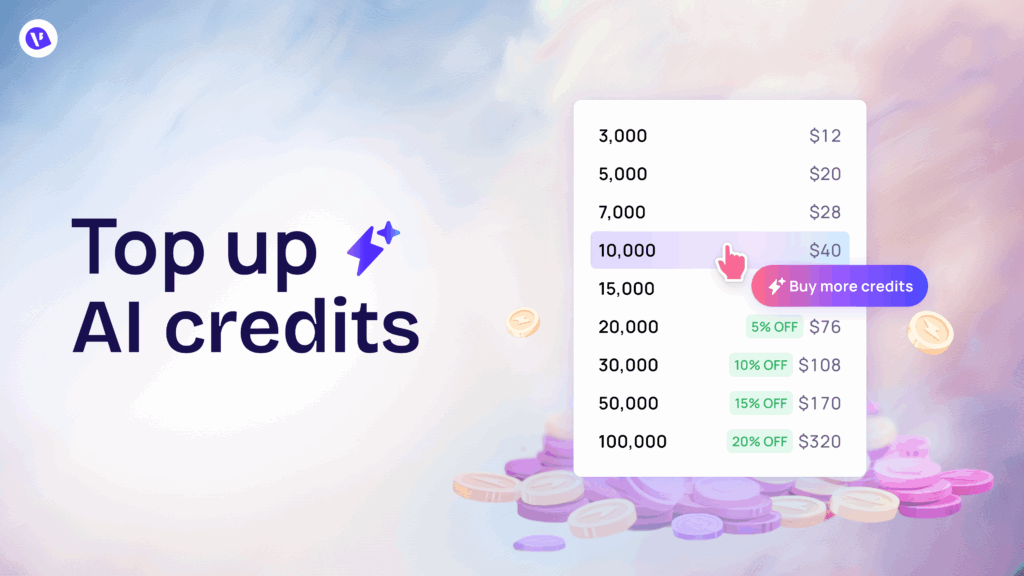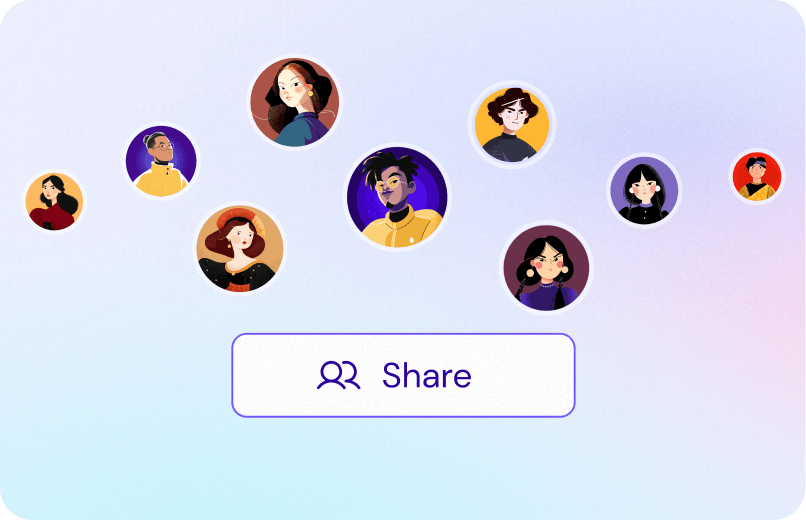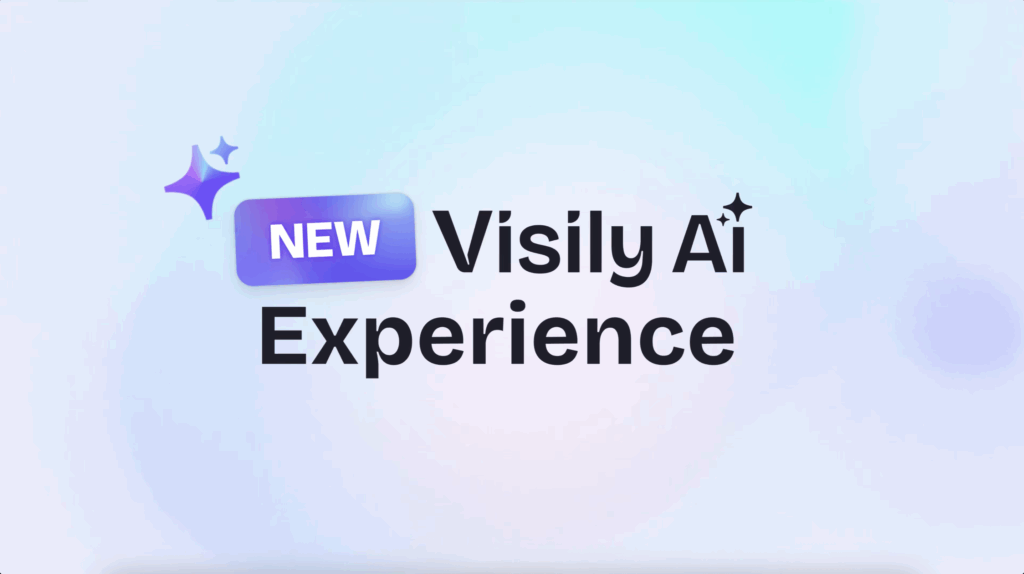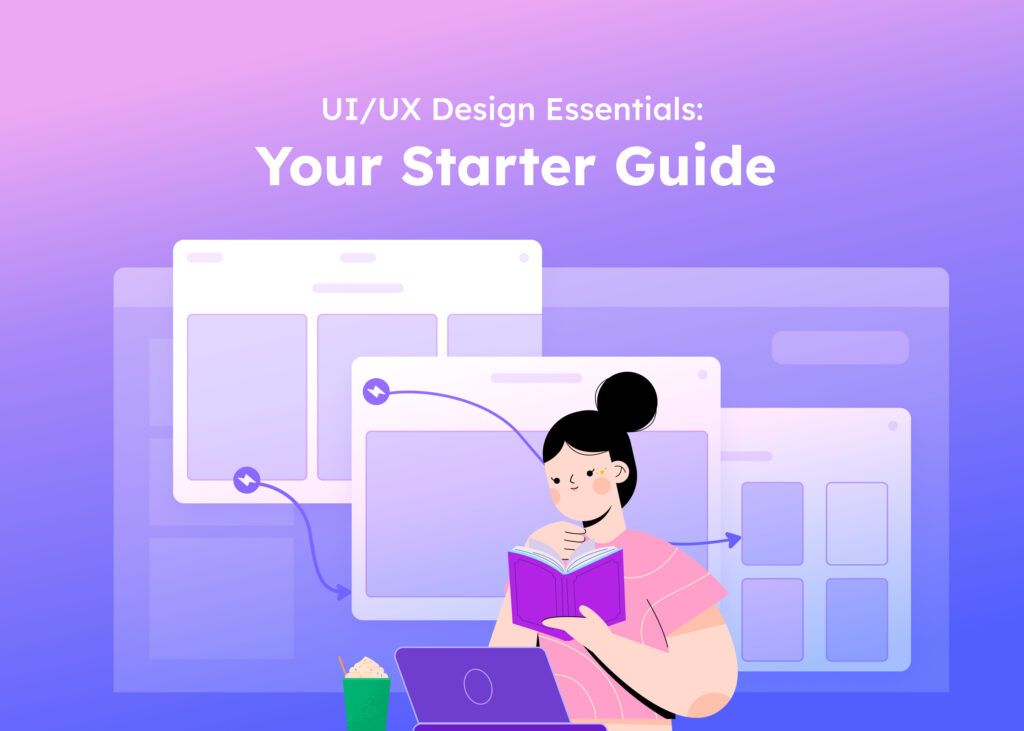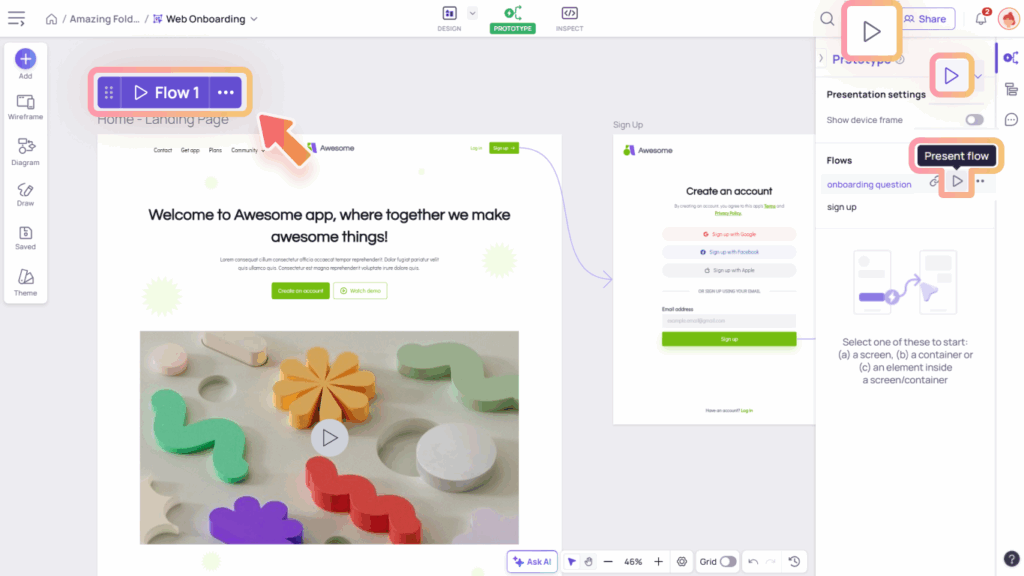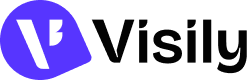How to cancel your subscription?

If you need to cancel your subscription, you can follow the steps below:
- Open the Workspace you want to cancel the subscription.
- Select the Plan tag on the top of the side panel to open the “Billing & Plans” page.
- Click the “Cancel subscription” button, review the impact after cancellation and select the cancellation.
Once completed the process, your subscription will remain active until the end of your current billing cycle.


Impacts when downgrade to Free plan
Cancelling your subscription will downgrade your workspace to the free Starter plan at the end of the billing cycle. Here are a few things to keep in mind before you downgrade:
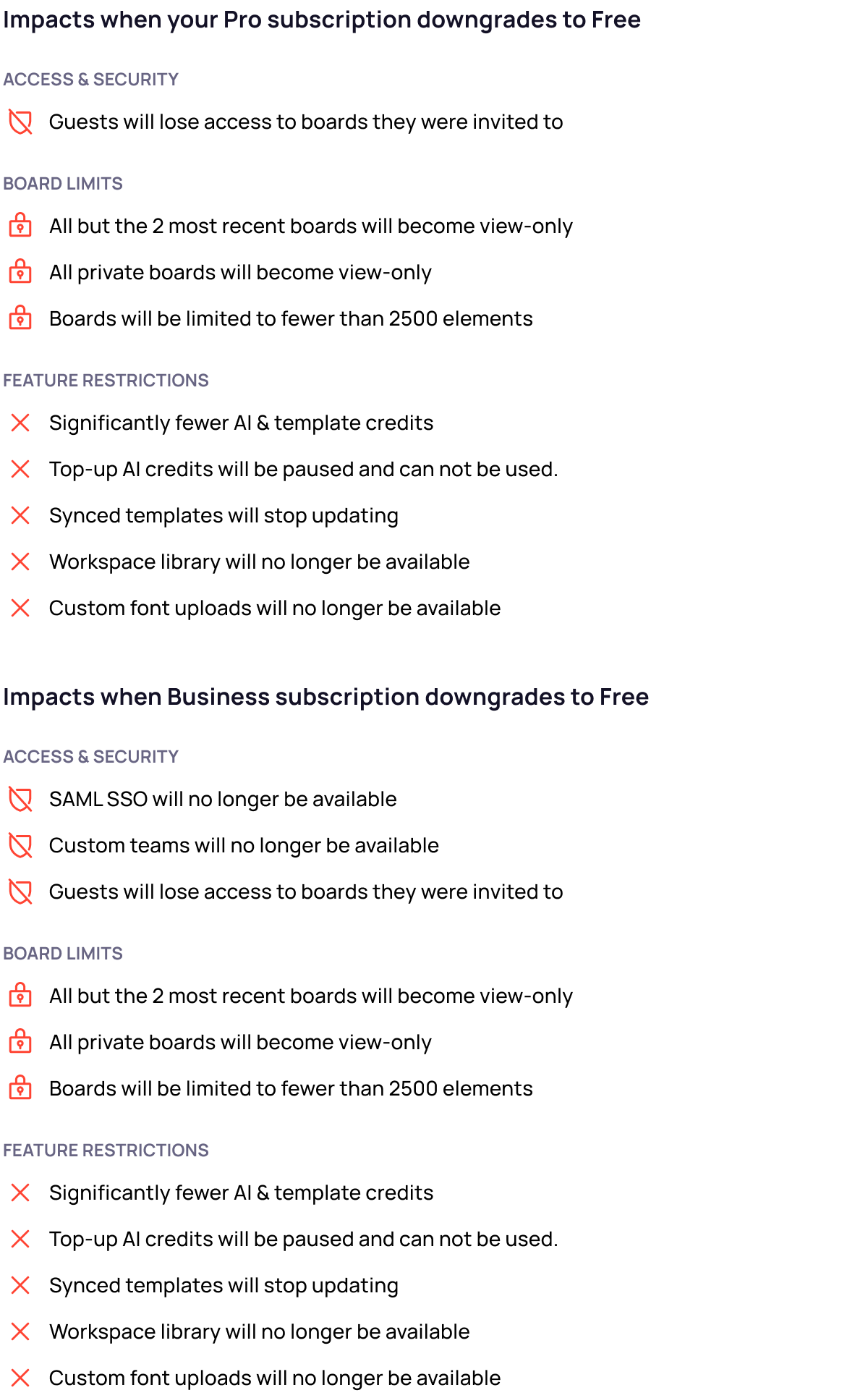
Refund policy
Payments for Visily subscriptions are non-refundable. For detailed information, refer to Visily’s Term of Services.
With that said, if for any reason you’re unhappy with Visily, please don’t hesitate to contact us. You can reach out by emailing us at support@visily.ai. Share detailed feedback about your experience, and we’ll do our best to assist you and ensure you get the most out of Visily.