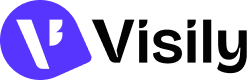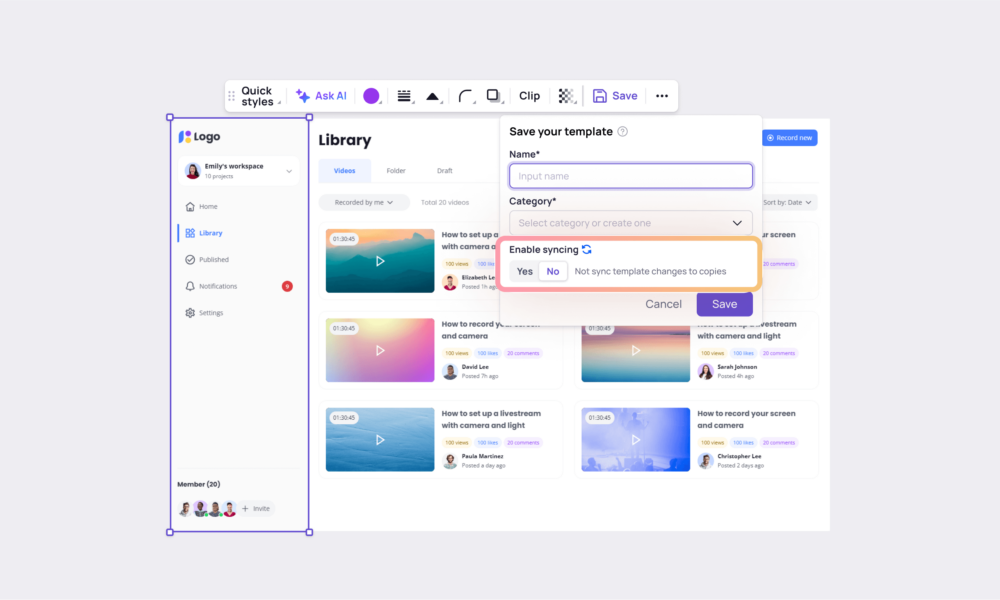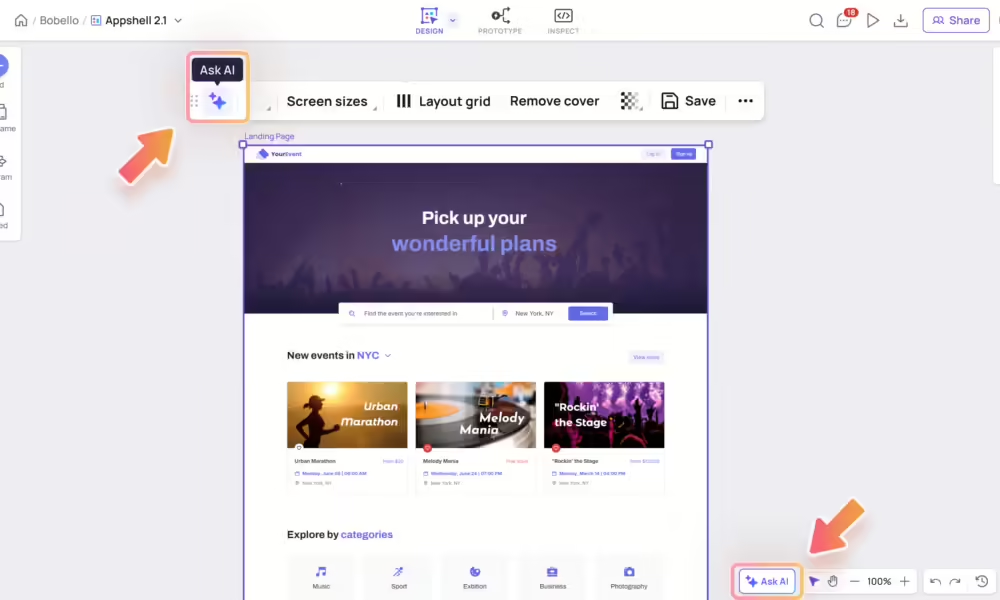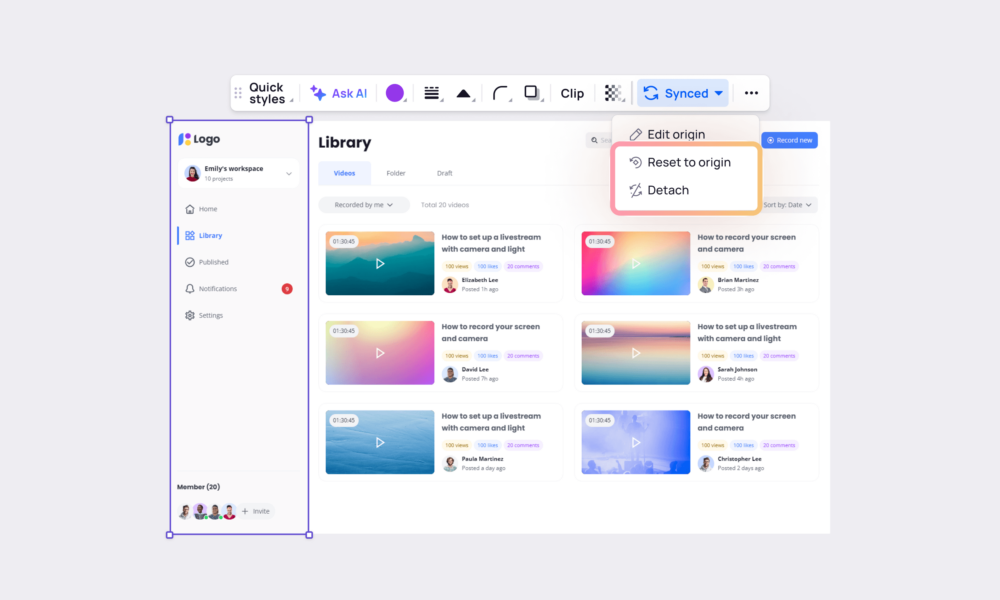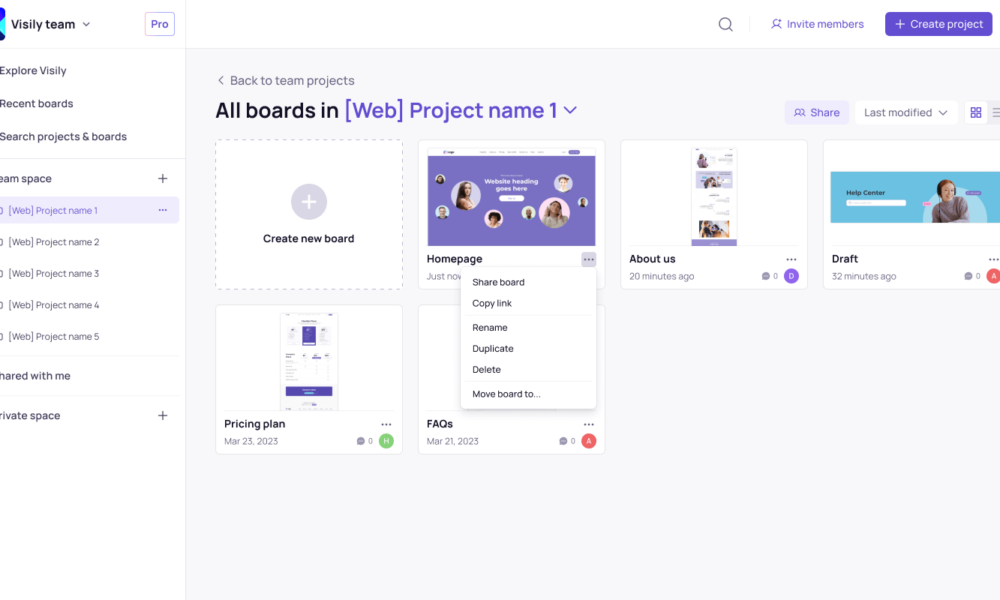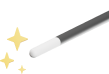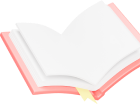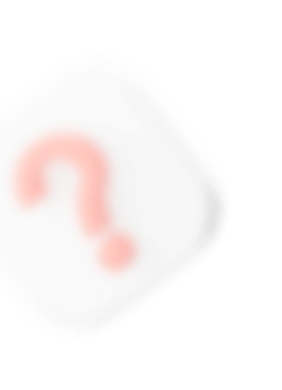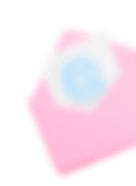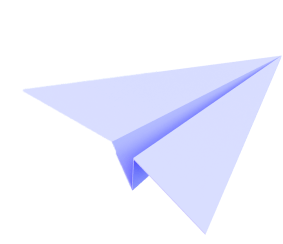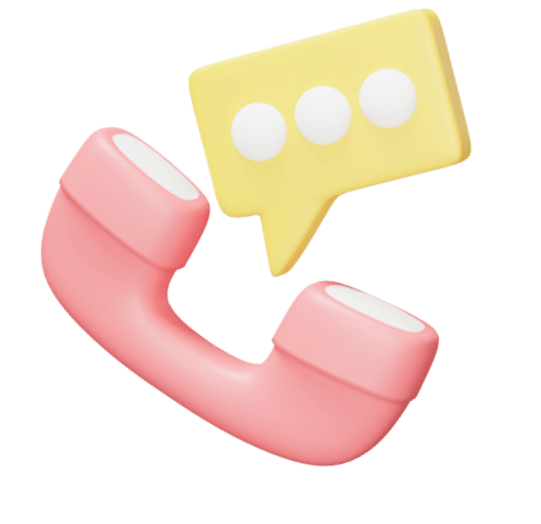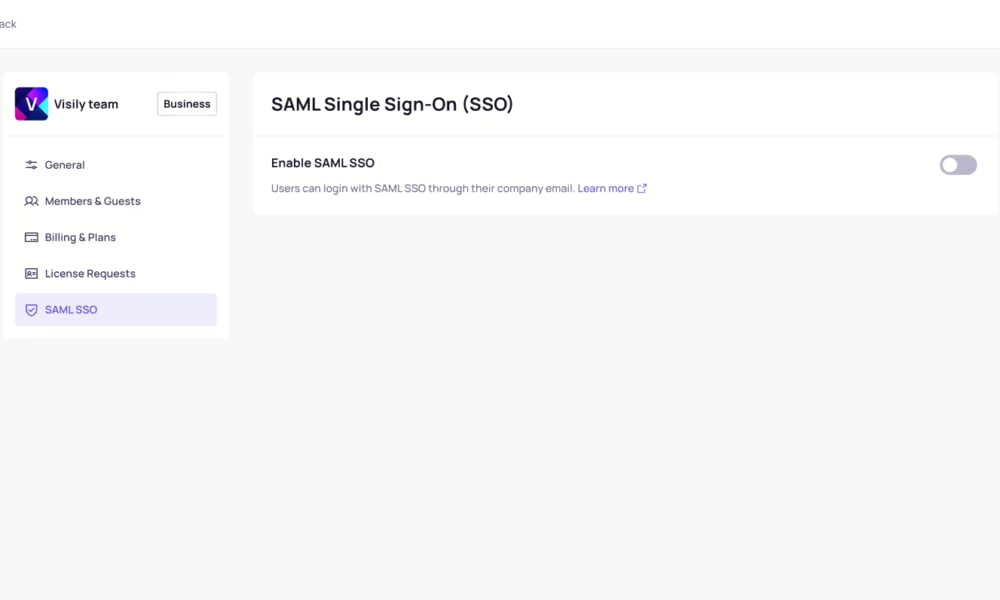
Browse Category
Help Center
Our Help Center aid you in navigating our features. Learn how to Set up projects, Design Mockups and
Collaborate With Others with these tutorials.
54 Articles