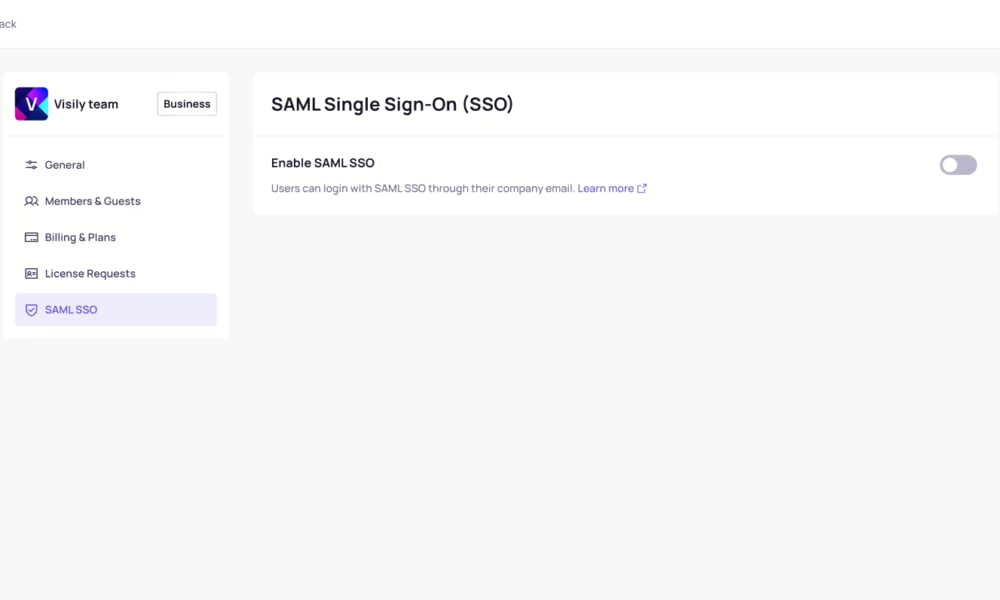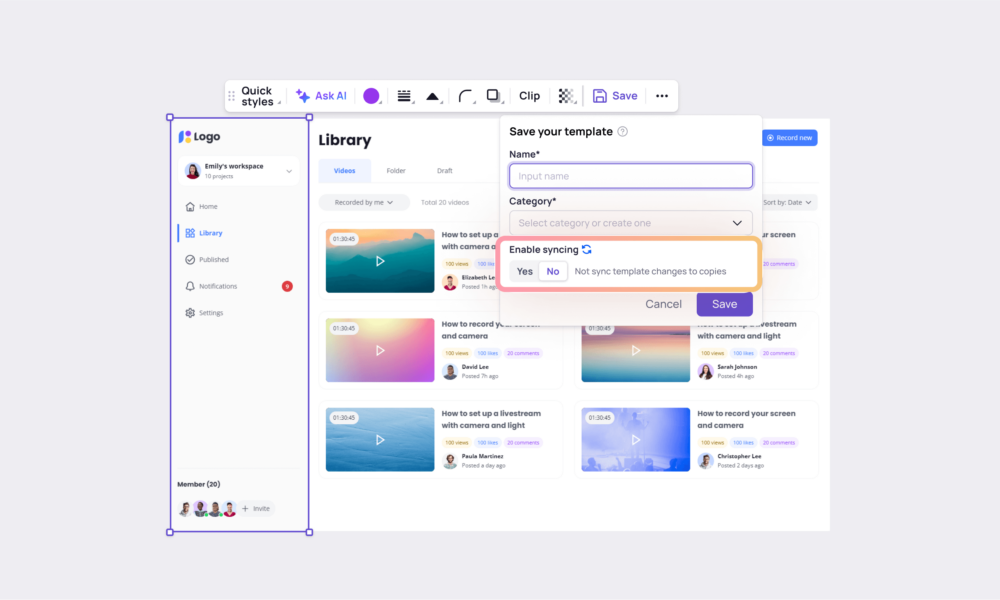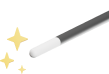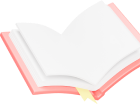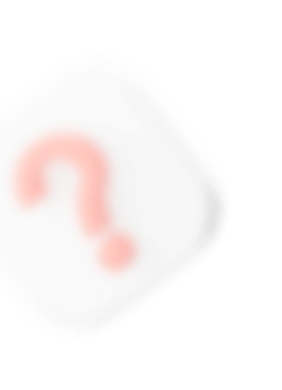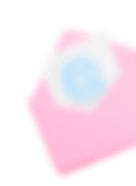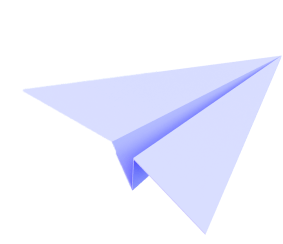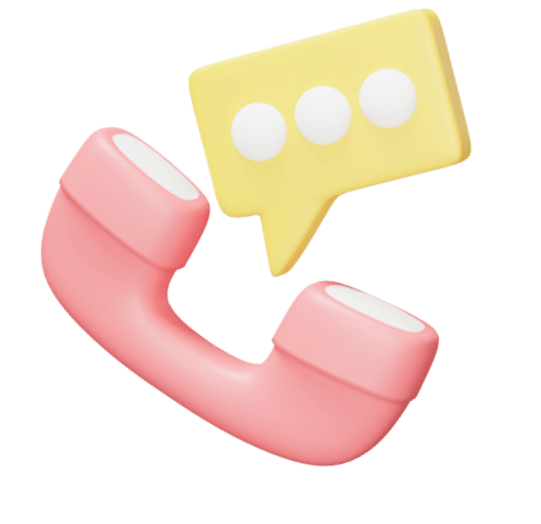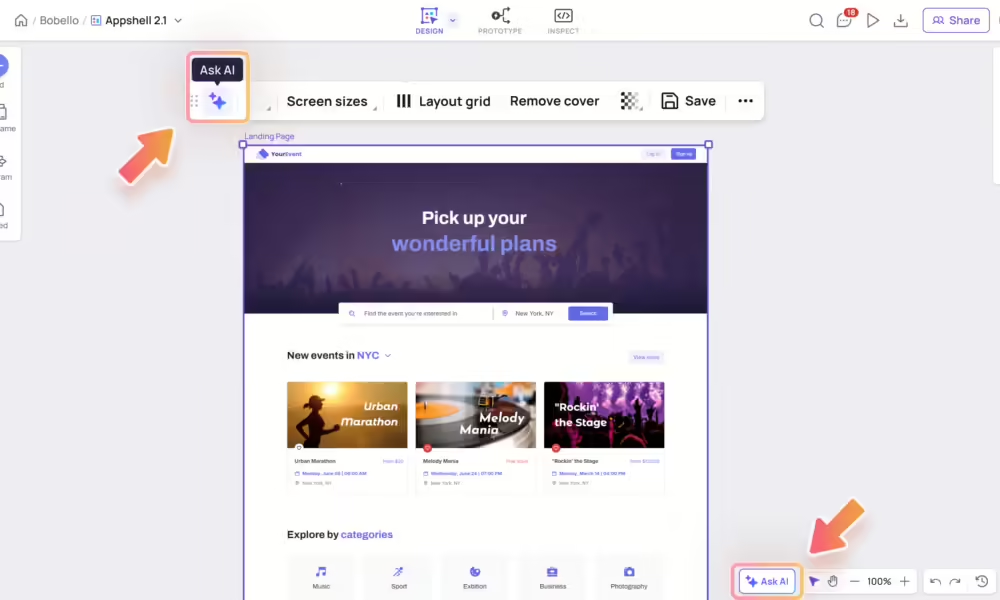
Company Domains
To make the most out of Visily, you can allow your coworkers from the same domain to join your workspace on their own – without them having to ask you to be invited. Note: Only the workspace owners and admins have access to this page. Why use Company Domain ? With...