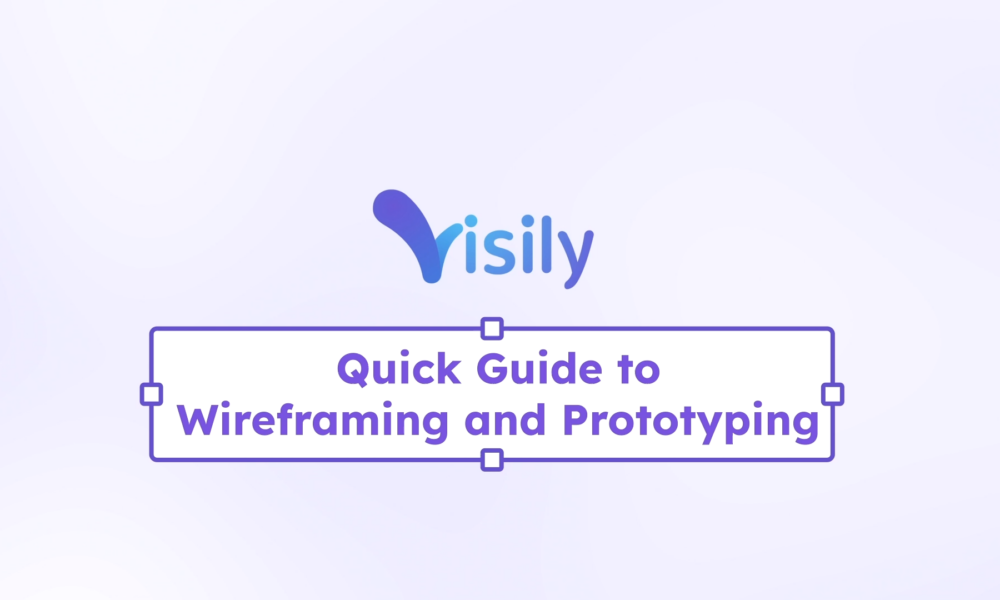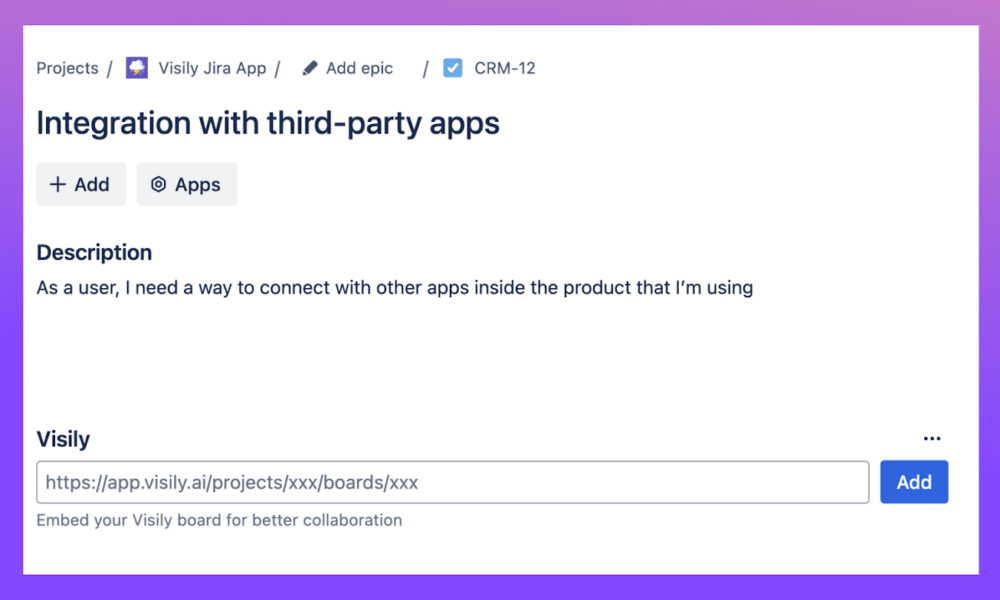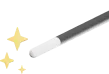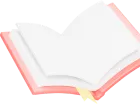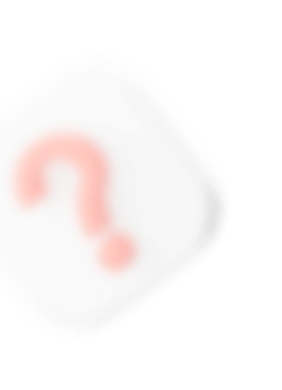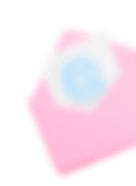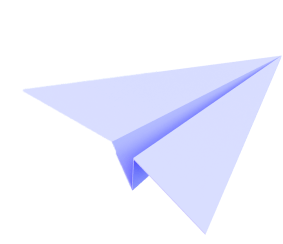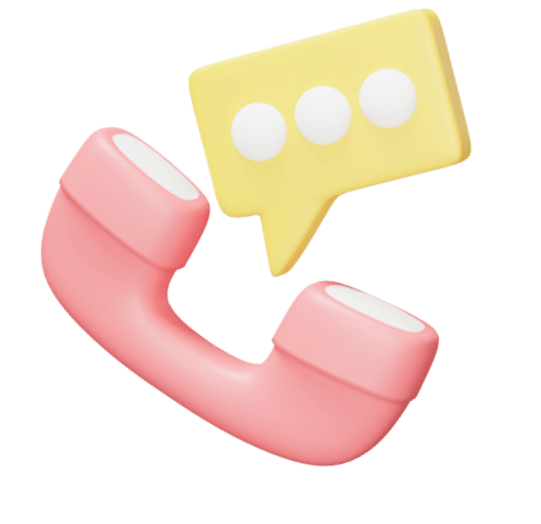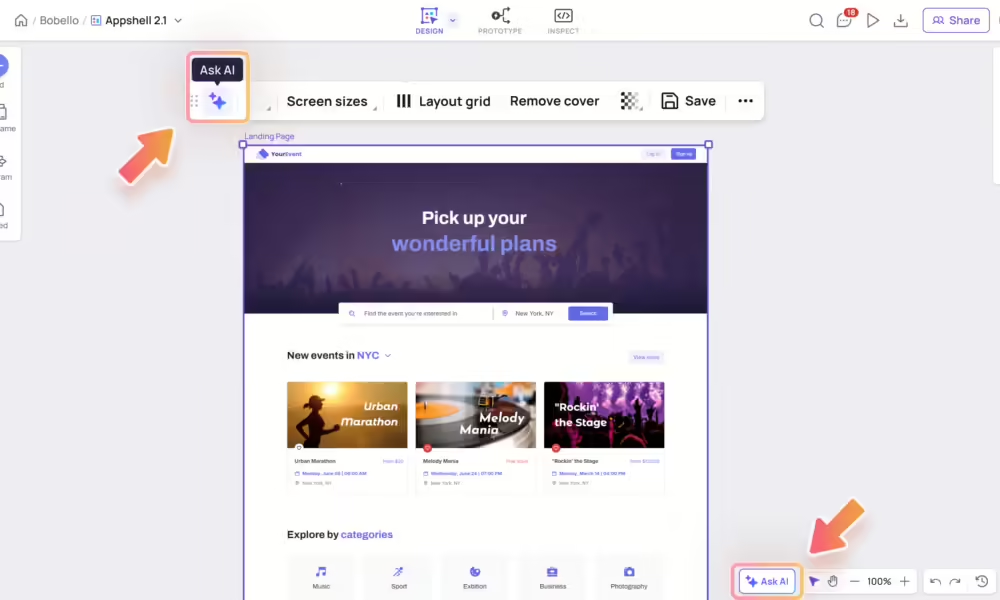
Create prototype interactions
How to access Auto Prototype AI To access the Auto Prototype AI feature, you have a couple methods: Select “Ask AI” button to open the Visily AI Chatbox and choose the “Create Prototype” option. When you’re selecting more than 2 screens in Prototype...