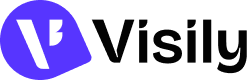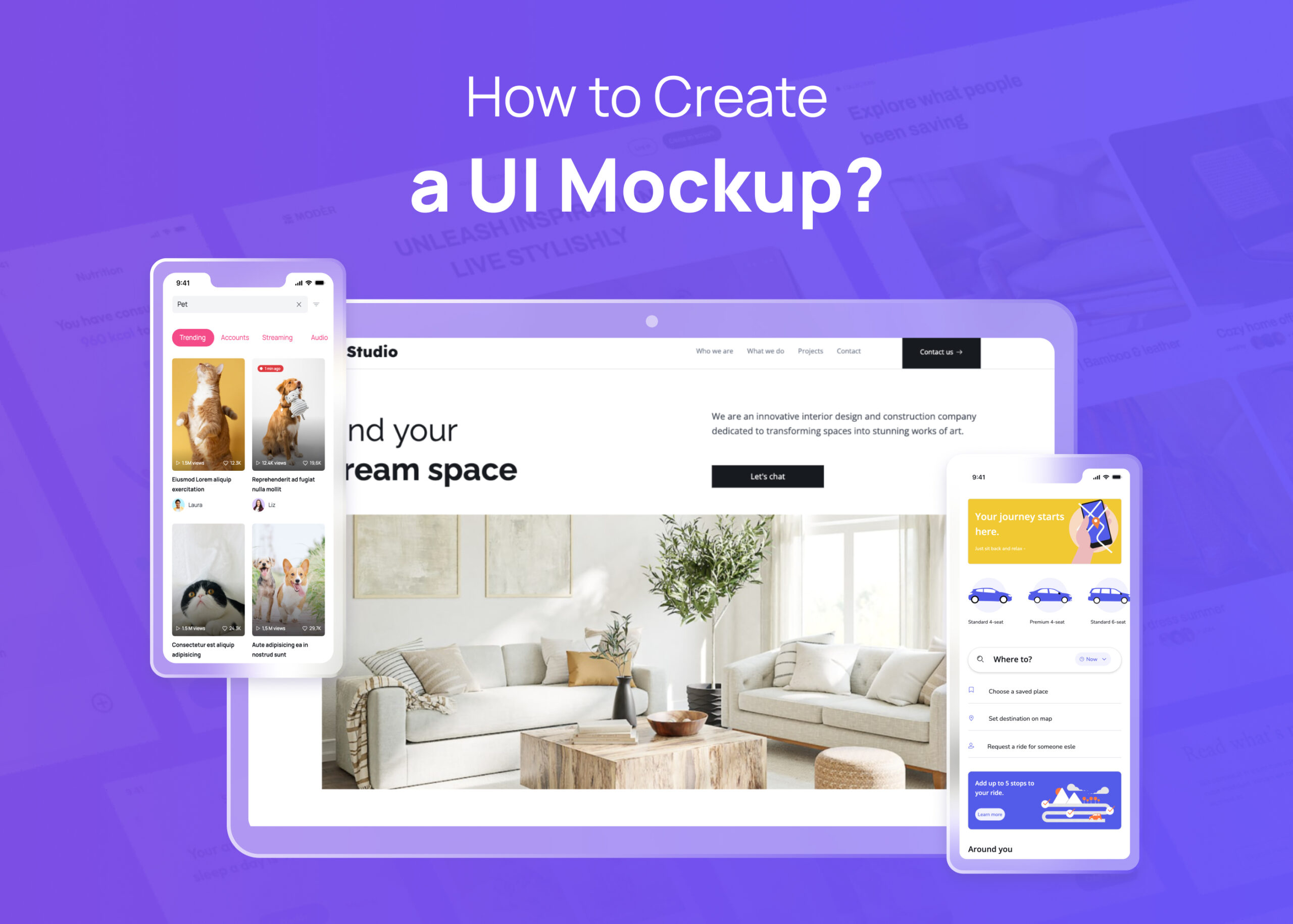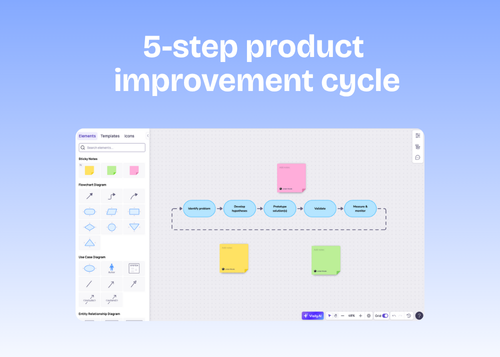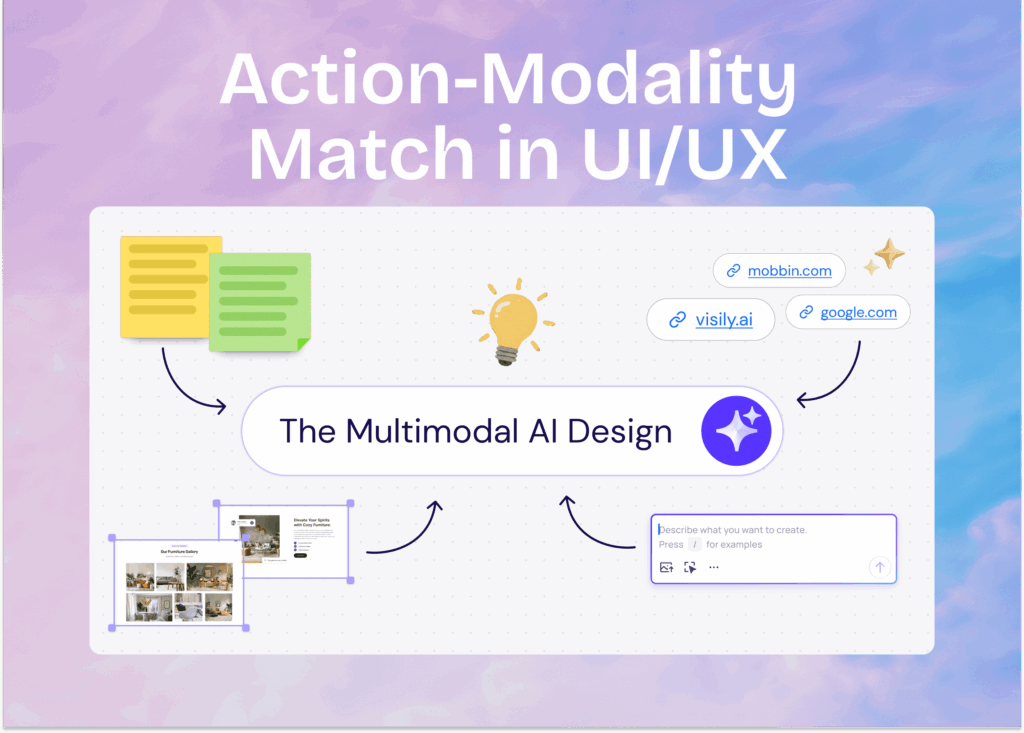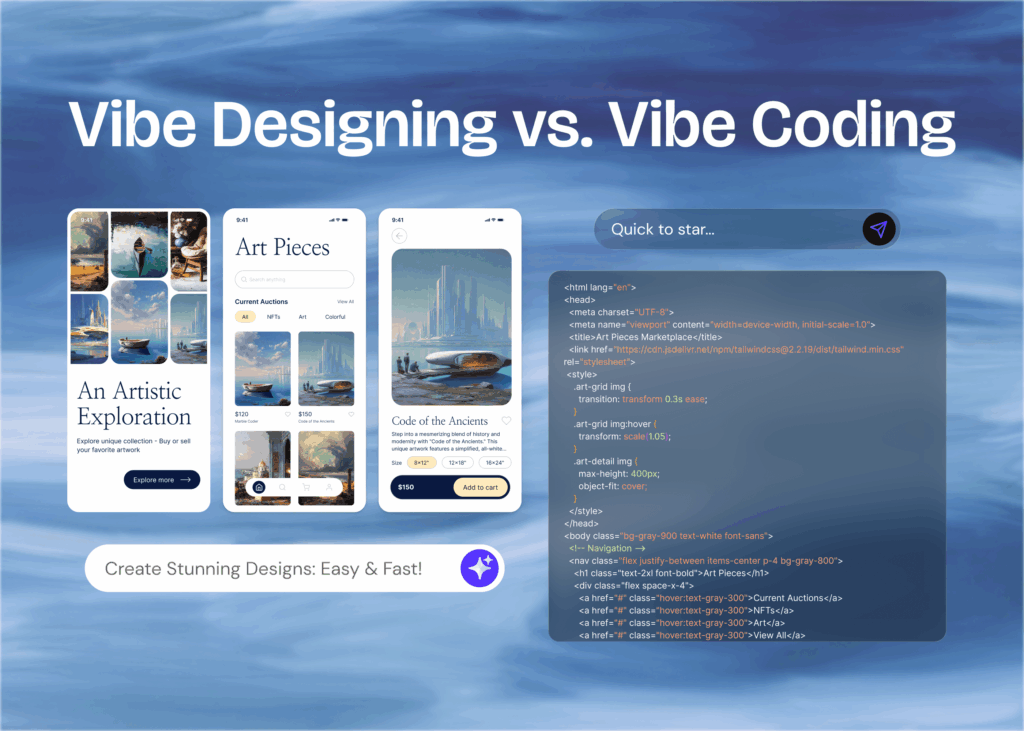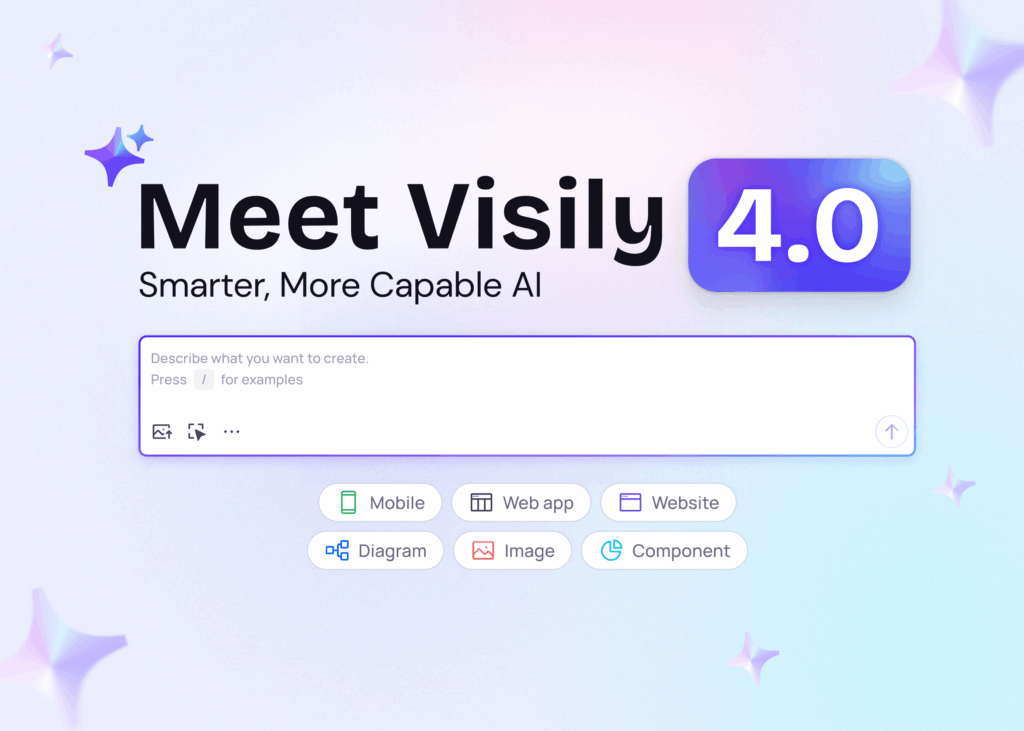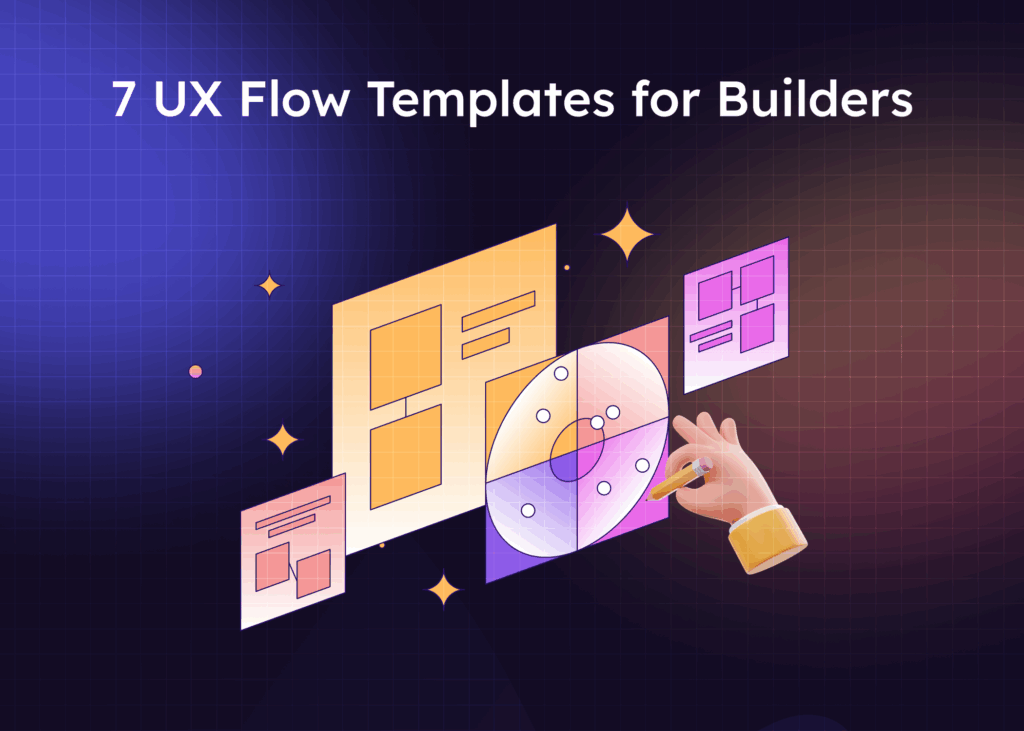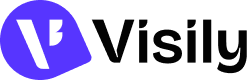UI mockups are the visualization of a website or an app. They show us how it will look and work. These days, more and more people are using websites and apps, so making a mockup design is becoming more important.
Before developing a web page or app, we use a mockup to visualize what it will look like. This is easy for experts in UI design, but it can be tough for people who are new to it.
The good news is that with the right mockup tools, anyone can create a mockup. One of these tools is Visily.
In this blog post, we’ll show you how to create UI mockups with Visily, step by step. So, let’s get started!
What is UI Mockup?
A UI mockup is a visual representation of what an app or website will look like when it’s done. It’s a static view of a website or app, so you can’t click on anything or interact with it. It’s used to show how different parts of a website or app, like buttons or menus, will look and where they’ll be placed on the screen. A mockup shows a product’s 90% finished look before it’s built.
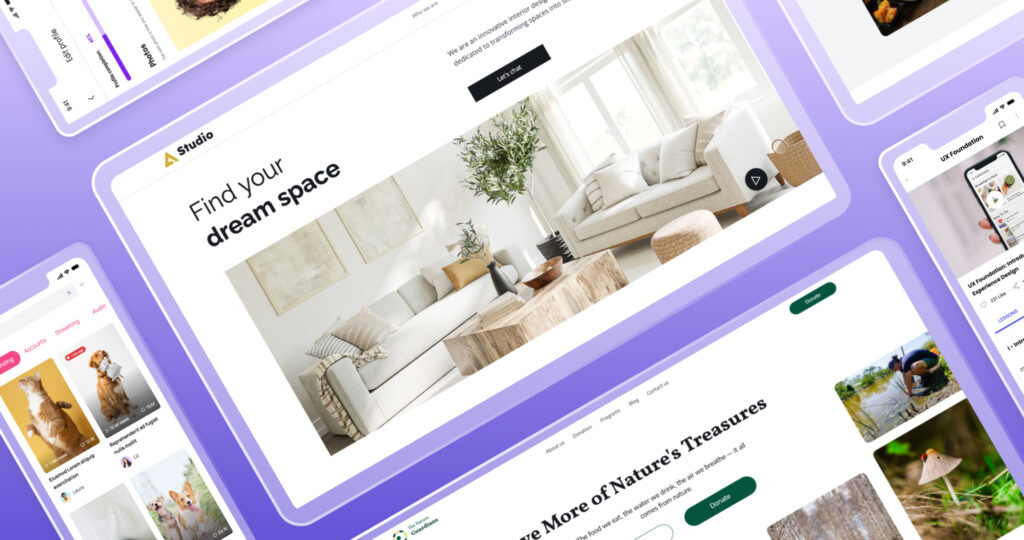
UI mockups are great because they let teams look at a project and give feedback early on. They’re not final, which is cool because it means you can change things around and try out different design ideas.
Designers use mockups to play around with themes and layouts, making sure everything fits with the brand and what’s needed. Once everyone agrees on a mockup, it then becomes the base for the next step – creating a prototype. This is a more detailed version of the mockup that you can interact with. Prototyping involves adding interactive components to the static images. This interactive model allows for a deeper exploration of the user journey, providing insights into the flow and usability of the app or website.
UI Mockups: How Much Detail is Needed?
When you’re creating a UI mockup, it acts as a detailed draft of your final product. It’s not as simple as a wireframe, which is just the basic layout of your design. One of the things you’ll want to include in your UI mockup is the essential elements that will be in your final design. This includes things like color, typography, images, icons, and graphics. These elements should match your brand identity and help create a good user experience.
You’ll want your mockup to be realistic, but it doesn’t have to be perfect. It should show what your design will look like on a device and include real content. At this stage, you’re focusing on the overall look and feel of your design.
Another important thing to remember is that your UI mockup should be flexible. This means you can change things around, test different design ideas, and incorporate feedback from others. This is a great way to make sure your design is the best it can be before you move on to creating a prototype.
Finally, your UI mockup should have a clear scope and purpose. It should be aligned with your project goals and avoid including unnecessary variations or scenarios. This will help you stay focused and ensure your design process is efficient and effective.
So, your UI mockup should include the essential elements of your design, be realistic, be flexible, and have a clear scope and purpose. Remember, the goal of a UI mockup is to give a visual representation of your design.
How to Create UI Mockups?
Let’s learn how to create mockups using Visily.
Step 1: Get Ready to Create
First, you need to sign up for a free account on Visily. Once you’ve done that, you can start a new design project. This is the fun part! You get to decide what your app or website will look like. You can use pictures of apps or websites you like, draw your ideas, use ready-made templates, or even just write down your ideas.
Here are some ways to get started:
- Blank Canvas: Just like an artist starts with a blank canvas, you can too! Visily has a feature called the UI Library. It’s like a toolbox full of different app or website parts you can use. You can drag and drop these parts onto your blank canvas to start building your mockup.
- Pre-built Templates: If you’re not sure where to start, don’t worry! Visily has lots of pre-built templates you can use. These are ready-made mockups that you can customize to make your own.
- Screenshot to Design: This is a cool feature! If you have a screenshot of an app or website you like, you can upload it to Visily. Then, Visily’s AI will turn that screenshot into a mockup that you can edit and customize. It’s like magic!
Step 2: Edit Your Mockups
Now, it’s time to start designing your app or website. With Visily, you can easily change your mockups with its simple yet powerful editor. It’s like having a magic wand that lets you change the colors, shapes, and layout of your mockup with just a few clicks. Plus, Visily has some pretty cool AI features that can help speed up your design process.
Step 3: Create Interactive Prototypes
Once you’re happy with your mockup, you can turn it into an interactive prototype. This is a more detailed version of your mockup that you can interact with. You can create paths that show how users will move around your app or website, clicking on buttons, filling out forms, and exploring different pages. This helps you see how your app or website will work in real life and makes sure it’s easy for people to use.
Bonus: Export Your Mockup to Figma
After you’ve designed your mockup and made it interactive with Visily, there’s one more cool thing you can do – you can export your mockup to Figma! Figma is another UI mockup tool that is used for mockup design. If you or your team use Figma, this step will be very helpful. To export your mockup to Figma, all you need to do is click on the ‘Export’ button in Visily and choose ‘Figma’. Your mockup will then be sent over to Figma, where you can continue to work on it, share it with your team, or save it for later.
Best Practices for Creating UI Mockups
Here are some best practices for creating UI mockups that will make your design process smooth.
- Sketch Your Ideas First: Before you open your design tool, take a pen and paper and sketch your ideas. This helps you visualize your thoughts and makes the actual design process easier. You can draw how you want your user interfaces to be. This is a great way to start creating mockups.
- Sketch the User’s Journey: User flows are the paths your users will take on your app or website. Sketching these will help you understand how users will interact with your design. This is important in making sure your design is easy to use.
- Pick a Powerful Mockup Tool: There are many UI mockup tools out there. Pick one that is easy to use and has the features you need. These tools help you create your mockup layout, and some even offer free UI kits (pre-made design elements) you can use. Using Visily you can sketch your ideas and users’s journey. Visily serves as the bridge that efficiently takes your concepts from sketches to interactive, detailed mockups. Thus you can enhance the overall design workflow and ensure that the final product is user-friendly and meets the desired design standards.
- Use Proper UI Elements to Improve UX: UX stands for user experience, and it’s all about making your app or website easy to use. Use the right visual elements in your design to guide users. For example, buttons should look like buttons, and links should be easy to click.
- Proper Naming of Files and Layers: As you design, you’ll have many files and layers. Give them clear names so you can easily find what you need later. This will save you time and make your work more organized.
- Use Sticky Notes: Sticky notes are a designer’s best friend. Use them to jot down ideas or reminders. You can also use them to leave comments on your design for others to see. With Visily, this process is made even simpler and more collaborative. The platform features an integrated sticky notes function that allows you and your team to add digital notes directly onto your mockup.
- Share Your Mockup with the Team: Once you’re done creating your static mockups (the non-interactive version of your design), share them with your team. They can give feedback and help you improve your design. This is a big part of the design process.
- Test, Test, and Then Test Again: Last but not least, test your design. This is called usability testing. It helps you see if your design is easy to use. You can do user testing with real people or use tools that simulate user behavior. The more you test, the better your design will be.
Conclusion
Creating UI mockups is an essential part of the design process. With tools like Visily, you can easily create, edit, and share your mockups with your team. It allows you to test different design ideas, get feedback, and improve your design before moving on to the final product. Remember, the goal is to create a user interface that is easy to use and matches your brand identity. So, sketch your ideas, create user flows, use the right visual elements, and test your design.
Ready to create great mockups? Start your journey with Visily today. It’s free to sign up and start creating your UI mockups. Give it a try and see how it can streamline your design process.